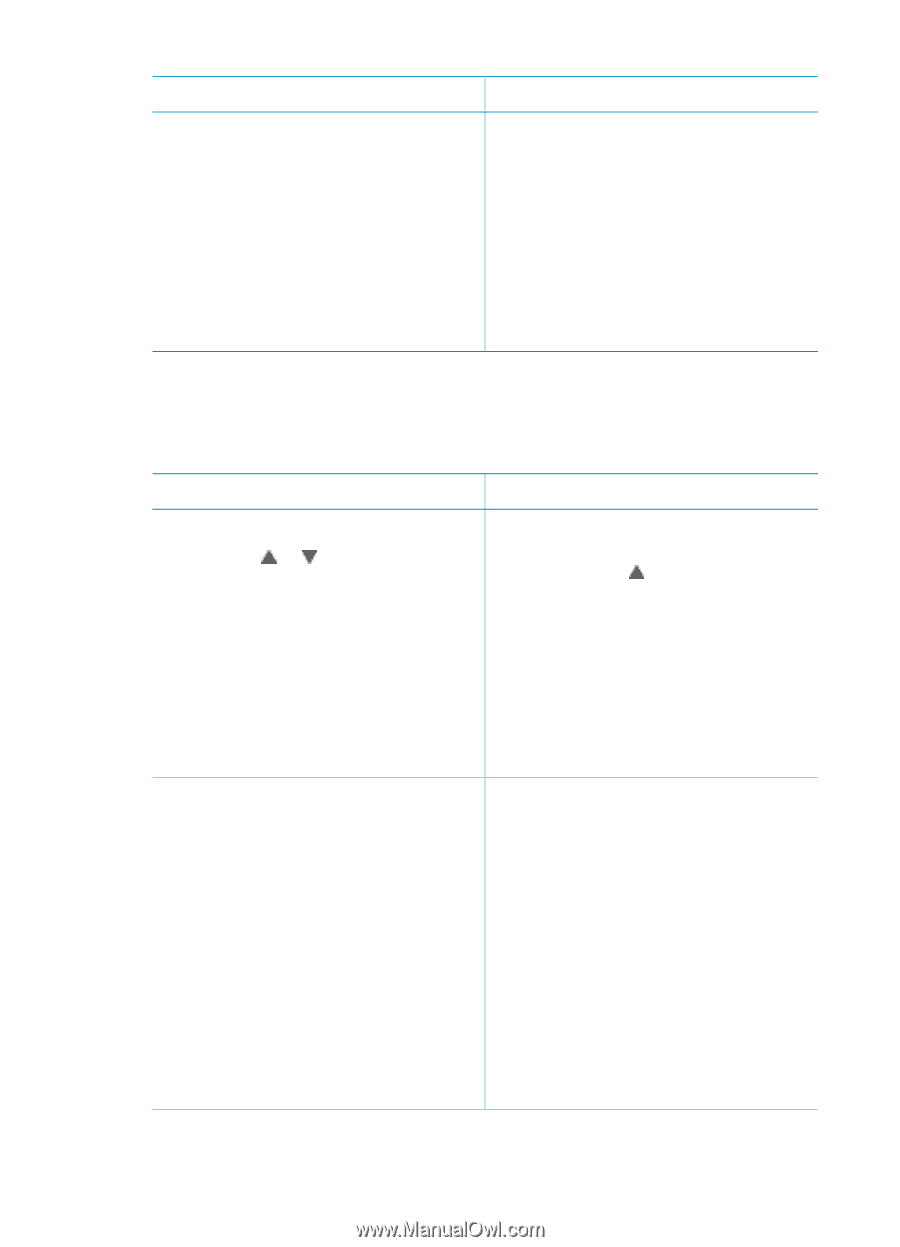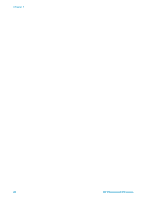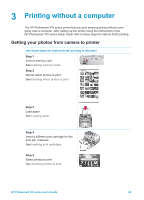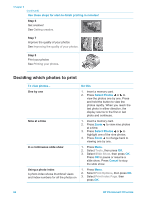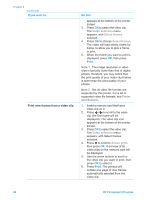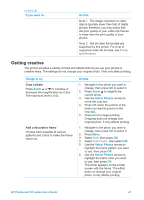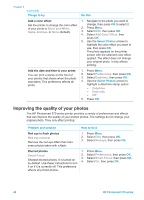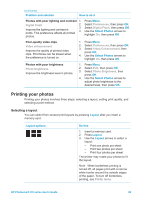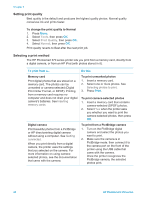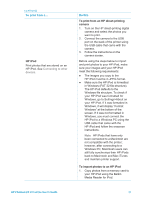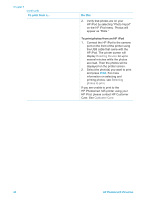HP Photosmart 370 HP Photosmart 370 series User's Guide - Page 30
Getting creative, Do this, Things to try, Select Photos, Print
 |
View all HP Photosmart 370 manuals
Add to My Manuals
Save this manual to your list of manuals |
Page 30 highlights
(continued) If you want to... Do this Note 1 The image resolution in video clips is typically lower than that of digital photos; therefore, you may notice that the print quality of your video clip frames is lower than the print quality of your photos. Note 2 Not all video file formats are supported by this printer. For a list of supported video file formats, see Printer specifications. Getting creative The printer provides a variety of tools and effects that let you use your photos in creative ways. The settings do not change your original photo. They only affect printing. Things to try Crop a photo Press Zoom or to increase or decrease the magnification by 0.25x. The maximum level is 5.0x. Add a decorative frame Choose from a palette of various patterns and colors to make the frame stand out. Do this 1. Navigate to the photo you want to change, then press OK to select it. 2. Press Zoom to magnify the current photo. 3. Use the Select Photos arrows to move the crop box. 4. Press OK when the portion of the photo you want to print is in the crop box. 5. Press Print to begin printing. Cropping does not change your original photo. It only affects printing. 1. Navigate to the photo you want to change, then press OK to select it. 2. Press Menu. 3. Select Edit, then press OK. 4. Select Add Frame, then select OK. 5. Use the Select Photos arrows to highlight the frame pattern you want to use, then press OK. 6. Use the Select Photos arrows to highlight the frame color you want to use, then press OK. The photo appears on the printer screen with the frame. The effect does not change your original photo. It only affects printing. HP Photosmart 370 series User's Guide 27