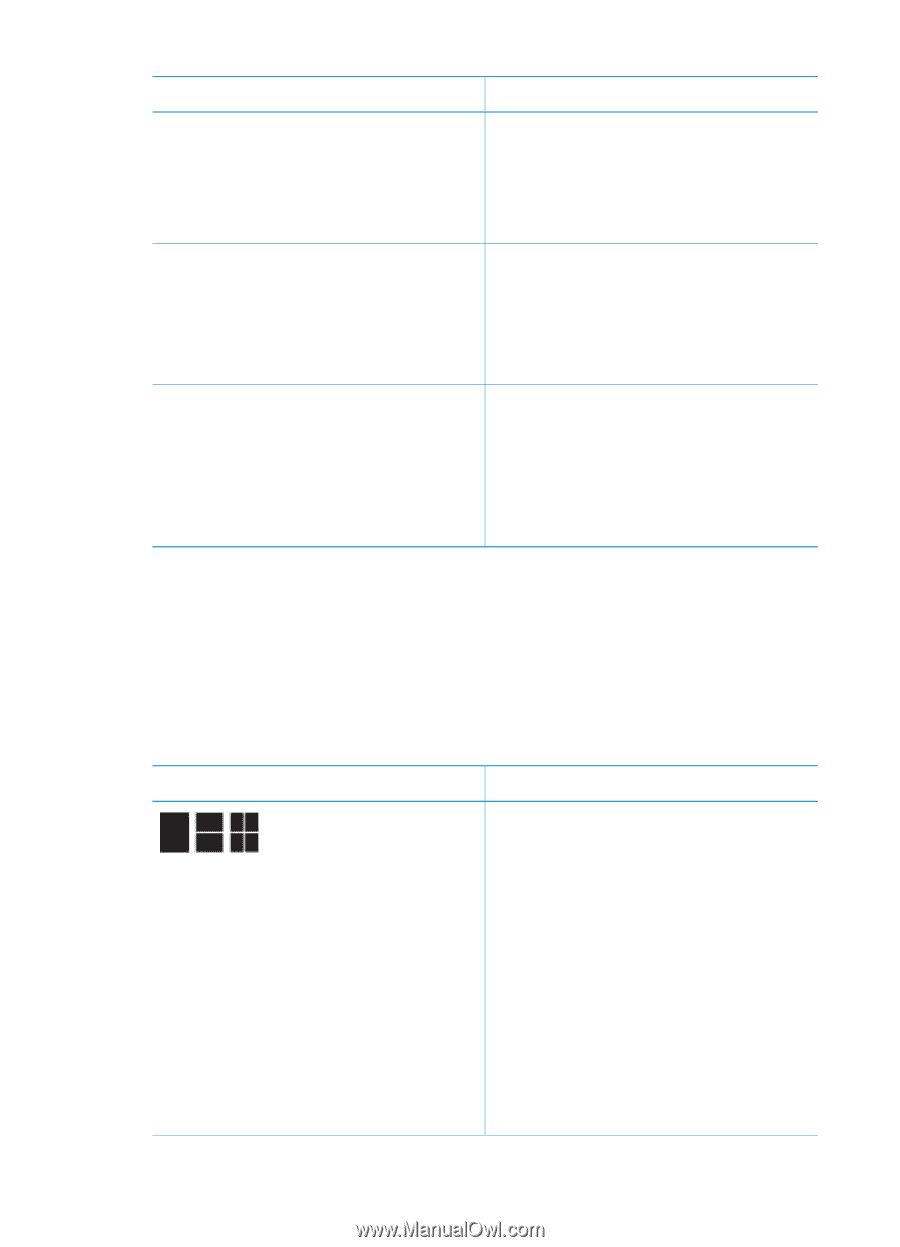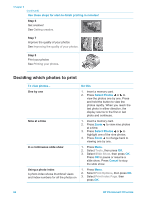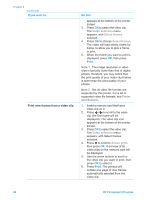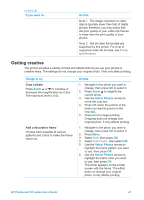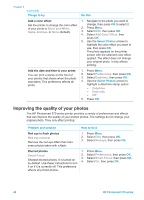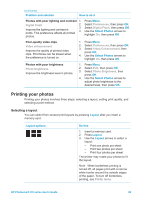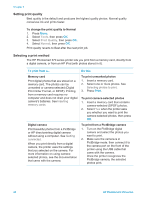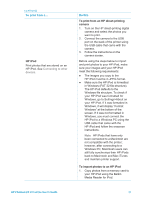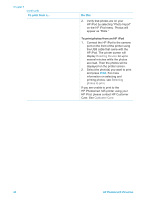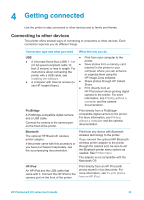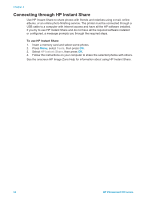HP Photosmart 370 HP Photosmart 370 series User's Guide - Page 32
Printing your photos, Selecting a layout
 |
View all HP Photosmart 370 manuals
Add to My Manuals
Save this manual to your list of manuals |
Page 32 highlights
(continued) Problem and solution How to do it Photos with poor lighting and contrast 1. Digital Flash 2. Improve the lighting and contrast in prints. This preference affects all printed 3. 4. photos. Press Menu. Select Preferences, then press OK. Select Digital Flash, then press OK. Use the Select Photos arrows to highlight On, then press OK. Poor-quality video clips Video enhancement Improve the quality of printed video clips. Print times can be slower when the preference is turned on. 1. Press Menu. 2. Select Preferences, then press OK. 3. Select Video Enhancement, then press OK. 4. Use the Select Photos arrows to highlight On, then press OK. Photos with poor brightness Photo brightness Improve the brightness level in photos. 1. Press Menu. 2. Select Edit, then press OK. 3. Select Photo Brightness, then press OK. 4. Use the Select Photos arrows to adjust photo brightness to the desired level, then press OK. Printing your photos Printing your photos involves three steps: selecting a layout, setting print quality, and selecting a print method. Selecting a layout You can select from several print layouts by pressing Layout after you insert a memory card. Layout options Do this 1. Insert a memory card. 2. Press Layout. 3. Use the Layout arrows to select a layout: - Print one photo per sheet - Print two photos per sheet - Print four photos per sheet The printer may rotate your photos to fit the layout. Note When borderless printing is turned off, all pages print with a narrow white border around the outside edges of the paper. To turn off borderless printing, see Printer menu. HP Photosmart 370 series User's Guide 29