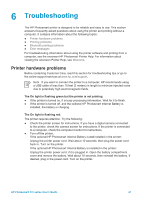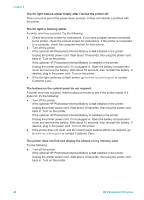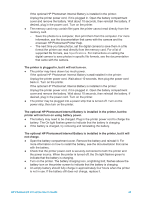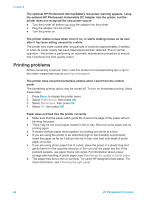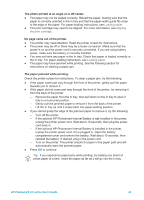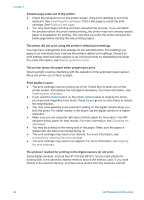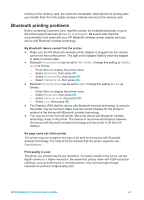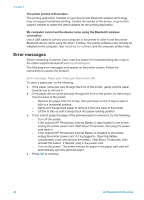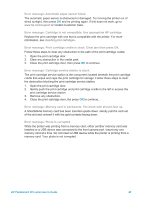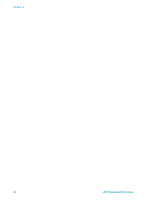HP Photosmart 370 HP Photosmart 370 series User's Guide - Page 49
A blank came out of the printer.
 |
View all HP Photosmart 370 manuals
Add to My Manuals
Save this manual to your list of manuals |
Page 49 highlights
Chapter 6 A blank page came out of the printer. ● Check the ink-level icon on the printer screen. If the print cartridge is out of ink, replace it. See Inserting print cartridges. Print a test page to check the print cartridge. See Printing a test page. ● You may have begun printing and then cancelled the process. If you cancelled the process before the photo started printing, the printer may have already loaded paper in preparation for printing. The next time you print, the printer will eject the blank page before starting the new printing project. The photo did not print using the printer's default print settings. You may have changed the print settings for the selected photo. Print settings you apply to an individual photo override the printer's default print settings. Discard all print settings that have been applied to an individual photo by deselecting the photo. For more information, see Selecting photos to print. The printer ejects the paper when preparing to print. Direct sunlight could be interfering with the operation of the automatic paper sensor. Move the printer out of direct sunlight. Print quality is poor. ● The print cartridge may be running out of ink. Check the ink-level icon on the printer screen, and replace the cartridge if necessary. For more information, see Inserting print cartridges. ● If you used the Zoom button on the printer control panel to magnify the photo, you may have magnified it too much. Press Zoom one or more times to reduce the magnification. ● You may have selected a low-resolution setting on the digital camera when you took the photo. For better results in the future, set the digital camera to a higher resolution. ● Make sure you are using the right type of photo paper for the project. Use HPdesigned photo paper for best results. For more information, see Choosing the right paper. ● You may be printing on the wrong side of the paper. Make sure the paper is loaded with the side to be printed facing up. ● The print cartridge may need to be cleaned. For more information, see Automatically cleaning the print cartridge. ● The print cartridge may need to be aligned. For more information, see Aligning the print cartridge. The photos I marked for printing in the digital camera do not print. Some digital cameras, such as the HP 318 and HP 612, let you mark photos for printing both in the camera's internal memory and on the memory card. If you mark photos in the internal memory, and then move photos from the camera's internal 46 HP Photosmart 370 series