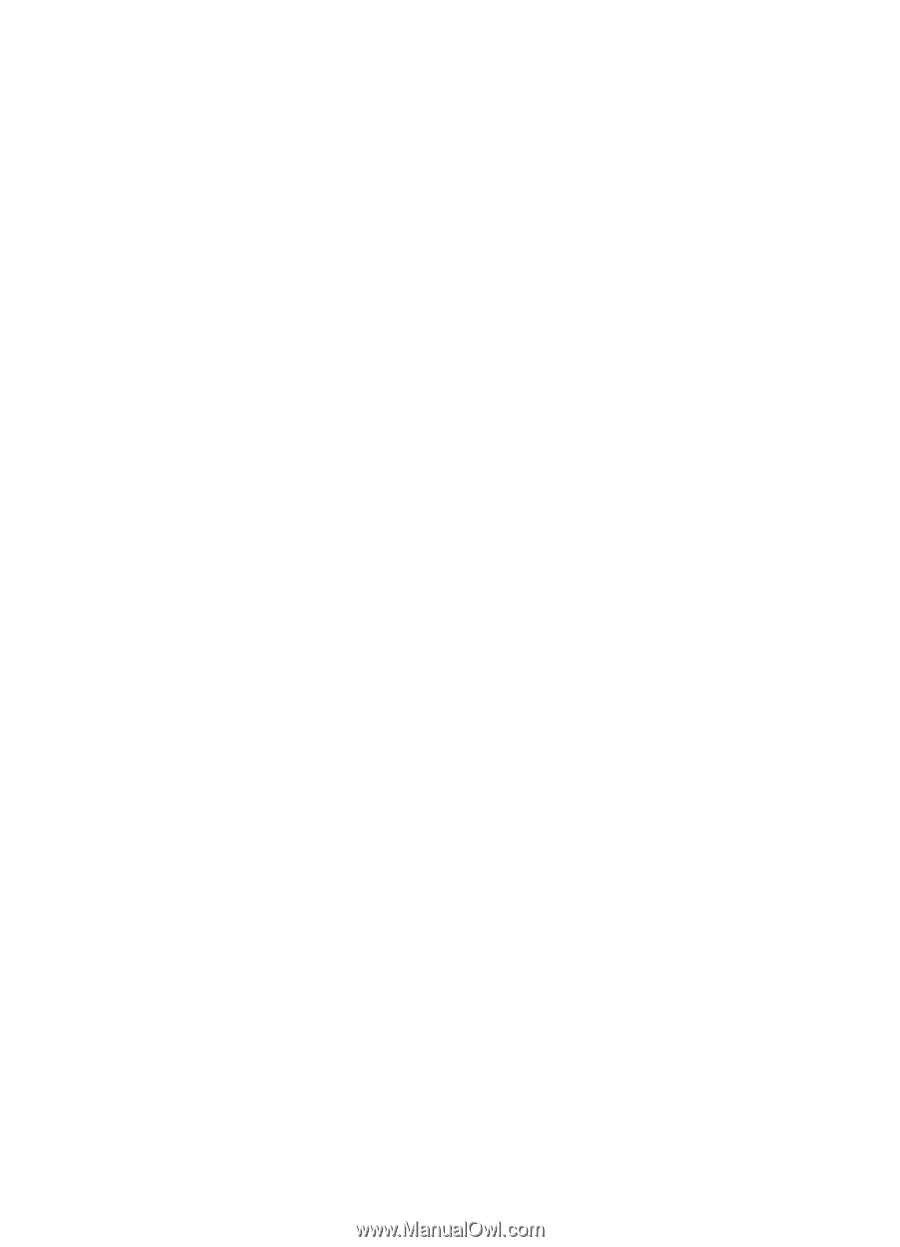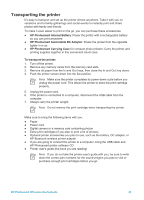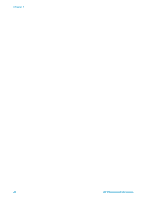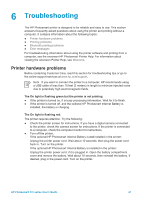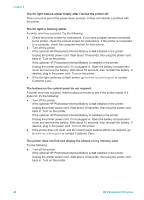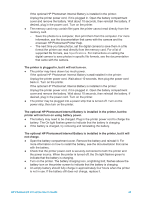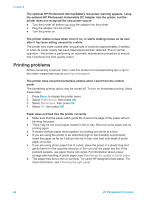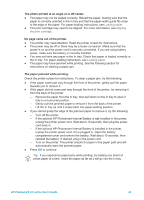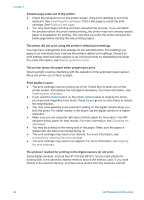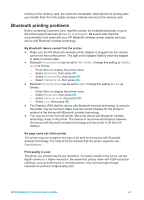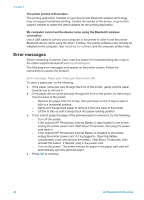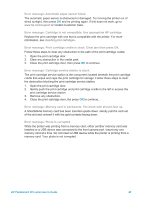HP Photosmart 370 HP Photosmart 370 series User's Guide - Page 47
Printing problems, The optional HP Photosmart Internal Battery low-power warning appears. I plug - customer service
 |
View all HP Photosmart 370 manuals
Add to My Manuals
Save this manual to your list of manuals |
Page 47 highlights
Chapter 6 The optional HP Photosmart Internal Battery low-power warning appears. I plug the optional HP Photosmart Automobile DC Adapter into the printer, but the printer does not recognize the new power source. ● Turn the printer off before you plug the adapter into the printer. ● Plug the adapter into the printer. ● Turn the printer on. The printer makes noises when I turn it on, or starts making noises on its own after it has been sitting unused for a while. The printer may make noises after long periods of inactivity (approximately 2 weeks), or when its power supply has been interrupted and then restored. This is normal operation-the printer is performing an automatic maintenance procedure to ensure that it produces the best quality output. Printing problems Before contacting Customer Care, read this section for troubleshooting tips or go to the online support services at www.hp.com/support. The printer does not print borderless photos when I print from the control panel. The borderless printing option may be turned off. To turn on borderless printing, follow these steps: 1. Press Menu to display the printer menu. 2. Select Preferences, then press OK. 3. Select Borderless, then press OK. 4. Select On, then press OK. Paper does not feed into the printer correctly. ● Make sure that the paper-width guide fits close to the edge of the paper without bending the paper. ● There may be too much paper loaded in the In tray. Remove some paper and try printing again. ● If sheets of photo paper stick together, try loading one sheet at a time. ● If you are using the printer in an extremely high or low humidity environment, insert the paper as far as it will go into the In tray, and load one sheet of photo paper at a time. ● If you are using photo paper that is curled, place the paper in a plastic bag and gently bend it in the opposite direction of the curl until the paper lies flat. If the problem persists, use paper that is not curled. For information about proper storage and handling of photo paper, see Maintaining the quality of photo paper. ● The paper may be too thin or too thick. Try using HP-designed photo paper. For more information, see Choosing the right paper. 44 HP Photosmart 370 series