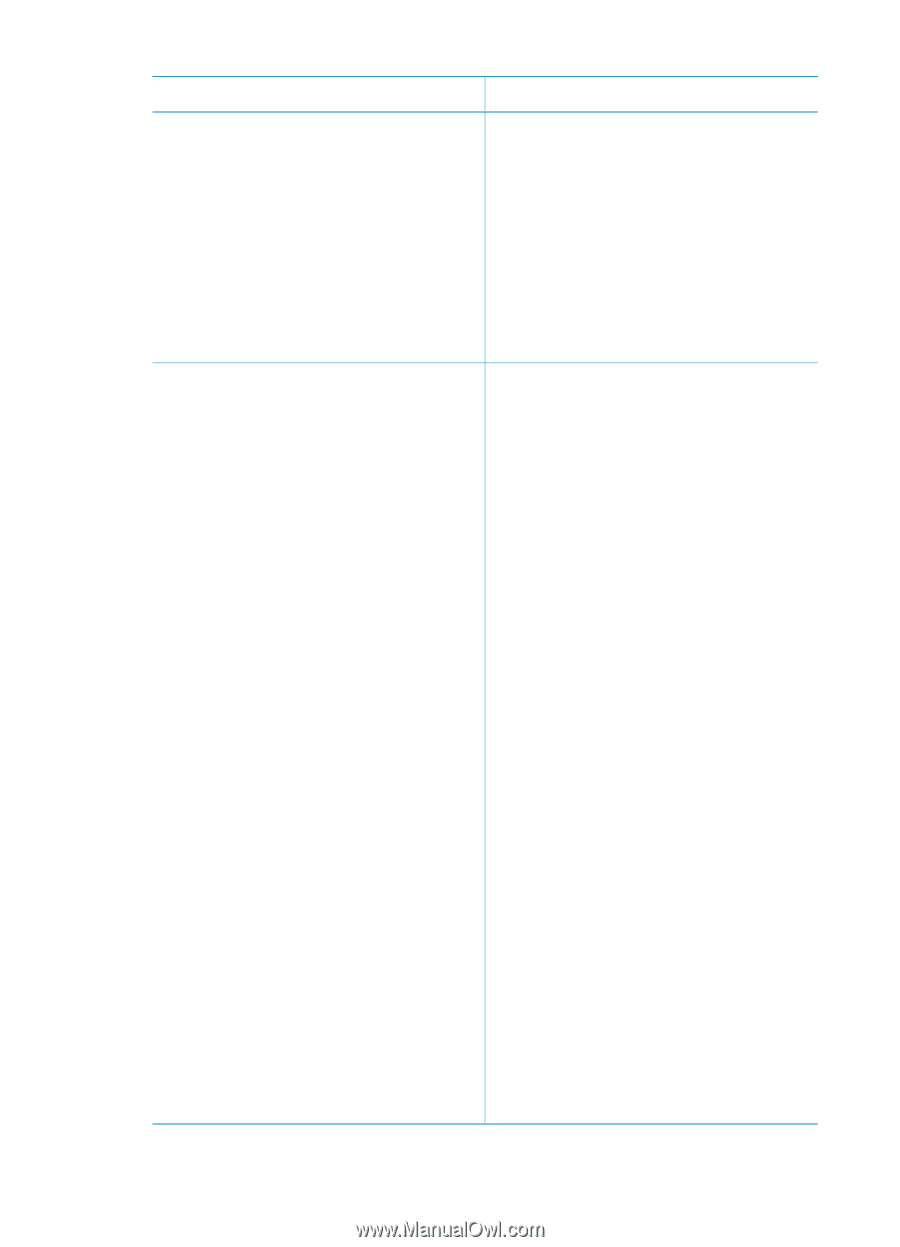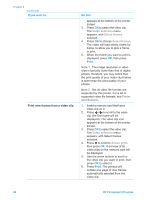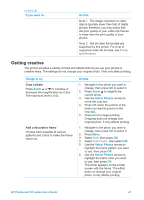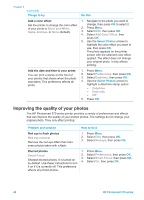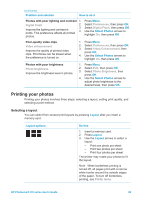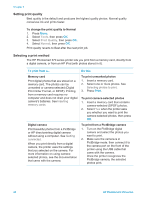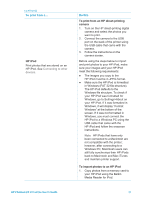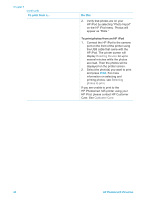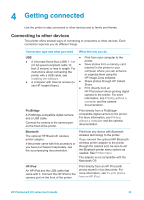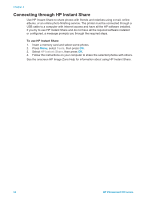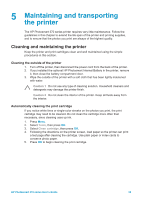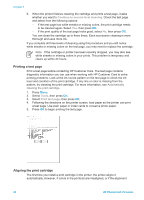HP Photosmart 370 HP Photosmart 370 series User's Guide - Page 34
To print from an HP direct-printing, camera, HP iPod, To import photos to an HP iPod, Do - on windows 7
 |
View all HP Photosmart 370 manuals
Add to My Manuals
Save this manual to your list of manuals |
Page 34 highlights
(continued) To print from a... HP iPod Print photos that are stored on an HP iPod. See Connecting to other devices. Do this To print from an HP direct-printing camera 1. Turn on the HP direct-printing digital camera and select the photos you want to print. 2. Connect the camera to the USB port on the back of the printer using the USB cable that came with the camera. 3. Follow the instructions on the camera screen. Before using the steps below to import and print photos to your HP iPod, make sure your images and your HP iPod meet the following requirements: ● The images you copy to the HP iPod must be in JPEG format. ● Make sure the HP iPod is formatted in Windows (FAT 32 file structure). The HP iPod defaults to the Windows file structure. To check if your HP iPod was formatted for Windows, go to Settings>About on your HP iPod. If it was formatted in Windows, it will display "Format Windows" at the bottom of the screen. If it was not formatted in Windows, you must connect the HP iPod to a Windows PC using the USB cable that came with the HP iPod and follow the onscreen instructions. Note HP iPods that have only been connected to a Macintosh are not compatible with the printer; however, after connecting to a Windows PC, Macintosh users can still fully synchronize their HP iPods back to Macintosh and Mac iTunes and maintain printer support. To import photos to an HP iPod 1. Copy photos from a memory card to your HP iPod using the Belkin Media Reader for iPod. HP Photosmart 370 series User's Guide 31