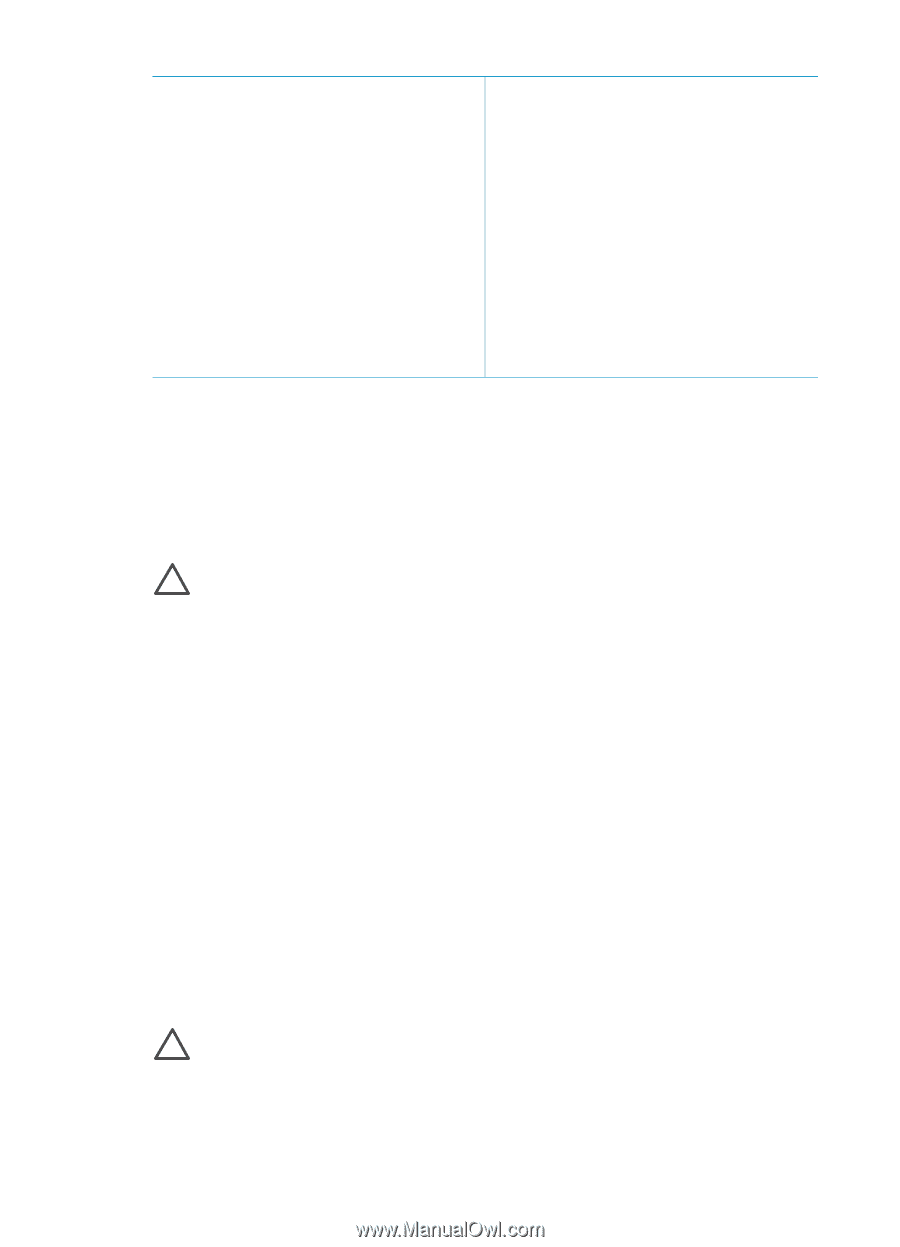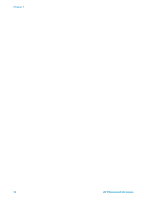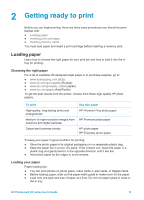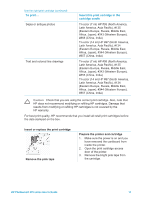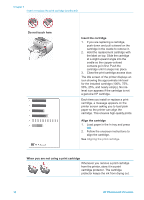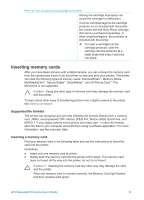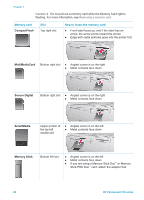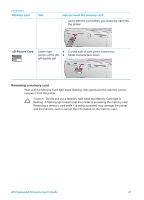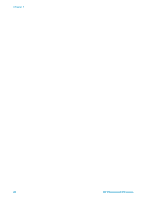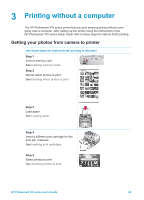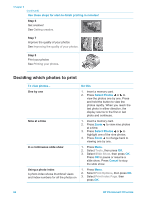HP Photosmart 370 HP Photosmart 370 series User's Guide - Page 22
Inserting memory cards, Supported file formats - software
 |
View all HP Photosmart 370 manuals
Add to My Manuals
Save this manual to your list of manuals |
Page 22 highlights
When you are not using a print cartridge (continued) Storing the cartridge improperly can cause the cartridge to malfunction. In some countries/regions the cartridge protector is not included with the printer, but comes with the Gray Photo cartridge that can be purchased separately. In other countries/regions, the protector is included with the printer. ➔ To insert a cartridge into the cartridge protector, slide the cartridge into the protector at a slight angle and snap it securely into place. Inserting memory cards After you have taken pictures with a digital camera, you can remove the memory card from the camera and insert it into the printer to view and print your photos. The printer can read the following types of memory cards: CompactFlash™, Memory Sticks, MultiMediaCard™, Secure Digital™, SmartMedia™, and xD-Picture Card™. The Microdrive is not supported. Caution Using any other type of memory card may damage the memory card and the printer. To learn about other ways of transferring photos from a digital camera to the printer, see Getting connected. Supported file formats The printer can recognize and print the following file formats directly from a memory card: JPEG, uncompressed TIFF, Motion JPEG AVI, Motion-JPEG QuickTime, and MPEG-1. If your digital camera saves photos and video clips in other file formats, save the files to your computer and print them using a software application. For more information, see the onscreen Help. Inserting a memory card Find your memory card in the following table and use the instructions to insert the card into the printer. Guidelines: ● Insert only one memory card at a time. ● Gently push the memory card into the printer until it stops. The memory card does not insert all the way into the printer; do not try to force it. Caution 1 Inserting the memory card any other way may damage the card and the printer. When the memory card is inserted correctly, the Memory Card light flashes and then remains solid green. HP Photosmart 370 series User's Guide 19