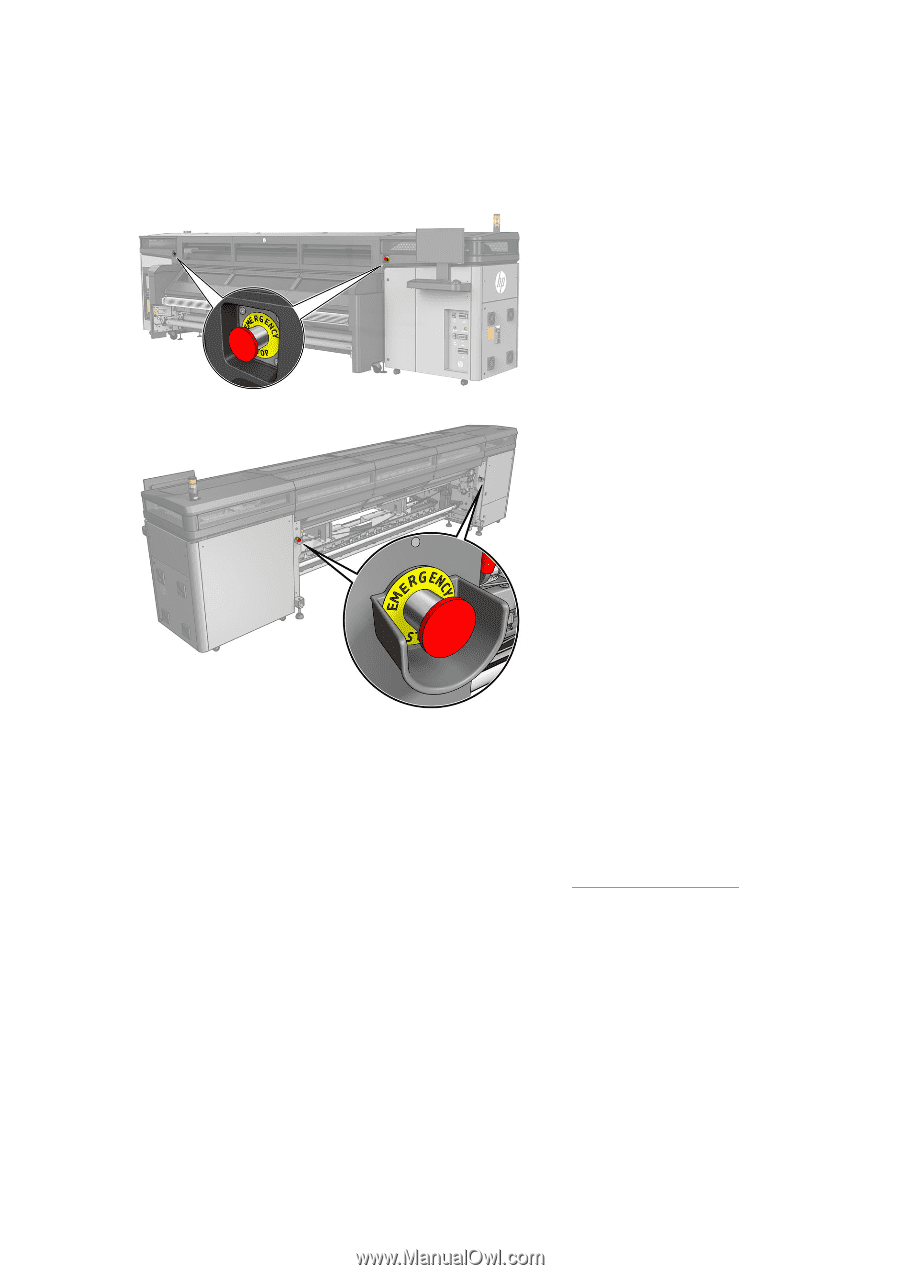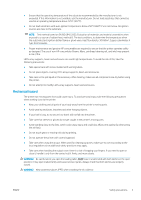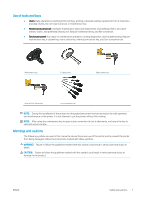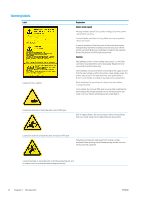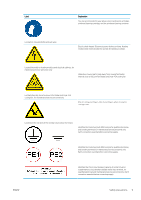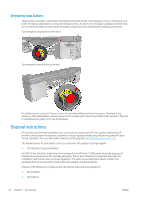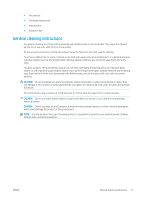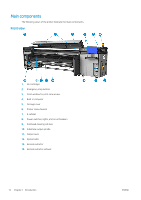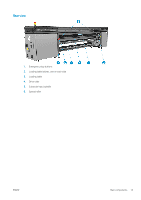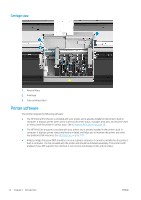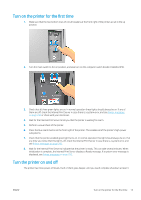HP Stitch S1000 User Guide - Page 16
Emergency stop buttons, Disposal instructions
 |
View all HP Stitch S1000 manuals
Add to My Manuals
Save this manual to your list of manuals |
Page 16 highlights
Emergency stop buttons There are four emergency stop buttons distributed around the printer. If an emergency occurs, simply push one of the emergency stop buttons to stop all printing processes. A system error message is displayed, and the fans turn at maximum speed. Ensure that all emergency stop buttons are released before restarting the printer. Two emergency stop buttons at the front Two emergency stop buttons at the rear For safety reasons, access to the print zone is not permitted while printing is in progress. Therefore, if the window or the loading table is opened, power to the carriage and to the drying module is disconnected. The print is cancelled and a system error may be displayed. Disposal instructions HP provides many free and convenient ways to recycle your used original HP ink supplies. Additionally, HP provides a free program for business customers to return signage printed using selected recyclable HP largeformat substrates. For more information about these HP programs, see http://www.hp.com/recycle. The following items for your printer can be recycled by the HP supplies recycling program: ● HP 618 Stitch S Series printheads HP 638 10-liter Stitch Dye Sublimation Ink Cartridges for the HP Stitch S1000 printer should be disposed of following the instructions on the cartridge packaging. The ink back should be removed and disposed of in compliance with federal, state, and local regulations. The other ink-cartridge parts (plastic retainer and packaging box) can be recycled through commonly available recycling programs. Dispose of the following in compliance with the federal, state, and local regulations: ● Aerosol filters ● Left spittoon 10 Chapter 1 Introduction ENWW