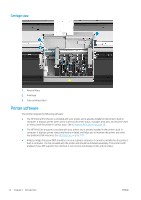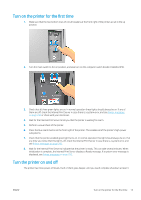HP Stitch S1000 User Guide - Page 25
Start the Internal Print Server, Change the language of the Internal Print Server
 |
View all HP Stitch S1000 manuals
Add to My Manuals
Save this manual to your list of manuals |
Page 25 highlights
Start the Internal Print Server The Internal Print Server starts automatically with Windows, and runs continually, in the background if not in the foreground. If for some reason it has stopped running, or its window is not visible, you can start it from the Windows Start menu or by double-clicking its icon on the desktop. When it starts, the main screen appears. In the main screen: ● You can shut down the printer by clicking the Shut down button at the top left. ● The top central pane shows the printer status and maintenance status. See Printer status and alerts on page 23. ● The thermometer to the right of the status pane shows the temperature. ● To the right of the thermometer, you can see a summary of the status of the ink cartridges, the printheads, and the printhead cleaning roll. ● The Printing pane occupies most of the window, and includes: - The Print, Cancel, and Print adjustment buttons - The job queue - The print preview and job settings ● The Substrate pane includes the Substrate load/unload, Enable collector, and move carriage beam buttons; and information about how the current substrate is loaded. Change the language of the Internal Print Server When the Internal Print Server starts, it uses the language selected in the Windows Regional and Language Options. To change the selected language: ENWW Start the Internal Print Server 19