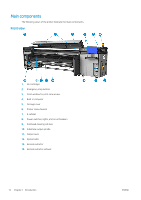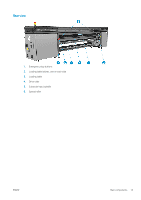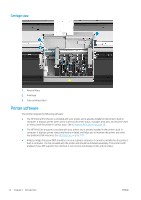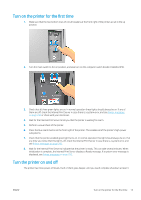HP Stitch S1000 User Guide - Page 23
Printer status beacon, Installation Guide
 |
View all HP Stitch S1000 manuals
Add to My Manuals
Save this manual to your list of manuals |
Page 23 highlights
4. Push the printer from the outside corners of the main body. Remember to avoid slopes steeper than 3%. 5. Once the desired destination is reached, reverse the process described above to secure the printer in position. After moving the printer, you may in some cases need an electrician to reconnect the power cables. You may also need to reconfigure the network, from the printer's built-in computer and from the RIP computer. See the Installation Guide for more details, including the minimum space required around the printer. Printer status beacon CAUTION: The information provided by the printer status beacon is for functional information purposes only, and is not related to any safety provision, or safety states. Warning labels on the printer must be always considered when operating the printer, and they prevail over any status indicated by the printer status beacon. Printer status beacon colors mean: Color Red Orange Green Description Unexpected printing interruption. A job that had started to print stopped unexpectedly and appears as Failed. Attention required. An UI user confirmation appears in the IPS window. When attended to, the red color in the beacon changes to reflect the state of the printer. Warning alert present in the IPS Idle Printing ENWW Printer status beacon 17