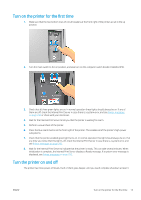HP Stitch S1000 User Guide - Page 26
Change the units of measurement in the Internal Print Server
 |
View all HP Stitch S1000 manuals
Add to My Manuals
Save this manual to your list of manuals |
Page 26 highlights
1. Open the Control Panel from the Start menu. 2. If you are using the Category View of the Control Panel, open the Clock, Language, and Region category. 3. Open the Regional and Language Options. 4. In the Formats tab, change the current format to correspond with the language you want. 5. Click the OK button. The change takes effect when Windows is restarted. Change the units of measurement in the Internal Print Server To change the units of measurement in the Internal Print Server, click Tools > Preferences > Units. You can change the units of length and temperature. Set the Internal Print Server preferences To change the Internal Print Server's preferences, click Preferences from the Tools menu. In the Preferences window, you will see four tabs. General tab ● Units of length and temperature ● Remarks (to add as a footer to the printed file) ● Font of footer text ● Hot folder ● JMF connection url 20 Chapter 2 HP Internal Print Server ENWW