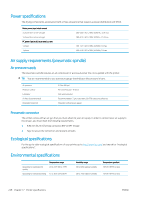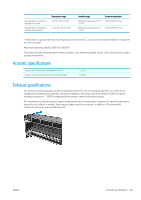HP Stitch S1000 User Guide - Page 250
HP Customer Care, HP Customer Care Centers, Service information - review
 |
View all HP Stitch S1000 manuals
Add to My Manuals
Save this manual to your list of manuals |
Page 250 highlights
If Proactive Support finds any potential problem, it notifies you with an alert, which will explain the problem and recommend a solution. In some cases, the solution may be applied automatically; in other cases, you may be asked to perform some procedure to solve the problem. HP Customer Care HP Customer Care offers award-winning support to ensure you get the most from your printer, providing comprehensive, proven support expertise and new technologies to give you unique end-to-end support. Services include setup and installation, troubleshooting tools, warranty upgrades, repair and exchange services, phone and Web support, software updates and self-maintenance services. To find out more about HP Customer Care, visit us at: http://www.hp.com/go/graphic-arts/ or call us on the telephone (see HP Customer Care Centers on page 244). To register your warranty: http://register.hp.com/ HP Customer Care Centers Help is available to you by telephone. For the right telephone numbers in your location, see http://www.hp.com/go/StitchS1000126in/support. What to do before you call ● Review the troubleshooting suggestions in this guide. ● Review your RIP's documentation, if relevant. ● Ensure that you have the following information available: - The printer you are using: the product number and the serial number, found on the label on the door of the electrical compartment - If there is an error code in the Internal Print Server window, note it down; see Printer messages on page 250 - The printer's Service ID - The RIP you are using, and its version number - The software application you are using, and its version number - If you have a problem directly related to an ink supply component (printhead, ink cartridge), take note of the product part number and warranty end date. - The text displayed by the Internal Print Server when you click Help > About Service information The printer can produce on request a list of many aspects of its current status, some of which may be useful to a service engineer trying to fix a problem. There are two different ways to request this list: ● In the Internal Print Server, click Information > Service information. ● From any computer with Internet access, enter the URL of your printer into a Web browser, followed by /hp/device/webAccess/allServicePlot.htm. For instance, if the URL of your printer is http://123.123.123.123, enter http://123.123.123.123/hp/device/webAccess/ allServicePlot.htm. 244 Chapter 16 When you need help ENWW