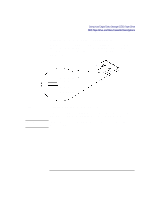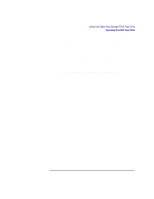HP Visualize b180L hp Visualize workstation b132L, b132L plus, b160L, and b180 - Page 74
Restoring Files from a Data Cassette to Your System, Listing the Files on a Data Cassette
 |
View all HP Visualize b180L manuals
Add to My Manuals
Save this manual to your list of manuals |
Page 74 highlights
Using Your Digital Data Storage (DDS) Tape Drive Operating the DDS Tape Drive Restoring Files from a Data Cassette to Your System Use the following instructions to restore files from a data cassette to your system: 1 Load the data cassette into the tape drive. 2 In a terminal window, use cd to change to the directory you want the files to reside in. 3 Enter the following command line to restore data: tar -xvf /dev/rmt/devicefile pathname where devicefile is one of the device files listed from sam and pathname is the pathname of the file or directory containing files that you want to restore from the tape. If pathname is not specified, everything on the data cassette is restored. If the tape was made using data compression, use one of the device file names that sam listed as supporting compression. Listing the Files on a Data Cassette Use the following instructions to list the files on a data cassette: 1 Load the data cassette into the tape drive. 2 In a terminal window, enter the following command line to receive a file listing of the data cassette: tar -tvf /dev/rmt/devicefile where devicefile is one of the device files listed from sam. If the tape was made with data compression, use one of the device file names that sam listed as supporting compression. 60