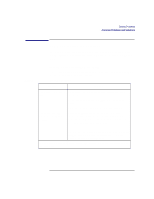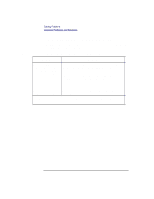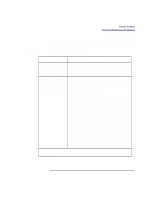HP Visualize b180L hp Visualize workstation b132L, b132L plus, b160L, and b180 - Page 96
Problems Using the DDS Tape Drive
 |
View all HP Visualize b180L manuals
Add to My Manuals
Save this manual to your list of manuals |
Page 96 highlights
Solving Problems Common Problems and Solutions Table 12 Problems Using the DDS Tape Drive Table 12 describes a possible problem you may encounter using the DDS tape drive and offers solutions. Problems Using the DDS Tape Drive Problem Solution The DDS tape drive does not respond to commands. Re-enter the commands and make sure that you have typed them correctly. Make sure that you specified the correct device file name for commands that require a device file name. Make sure the write-protect tab is set to write if you are trying to copy data to a data cassette. Make sure that the system can communicate with the drive as described in "Checking the SCSI IDs" in Appendix B. Follow the instructions in the section "Running the System Verification Tests" in this chapter to verify that the tape drive is functioning properly. If the problem persists, contact your system administrator or call your designated service representative. 82