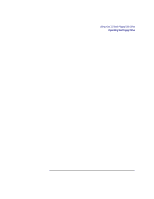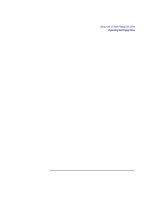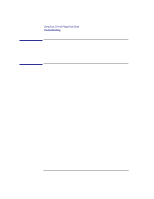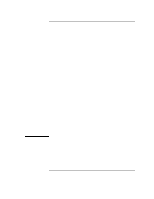HP Visualize b180L hp Visualize workstation b132L, b132L plus, b160L, and b180 - Page 84
Transferring Data To and From a Floppy Diskette, Saving Files to a Floppy Diskette, Restoring Files
 |
View all HP Visualize b180L manuals
Add to My Manuals
Save this manual to your list of manuals |
Page 84 highlights
Using Your 3.5-Inch Floppy Disk Drive Operating the Floppy Drive Transferring Data To and From a Floppy Diskette This section describes how to transfer data to and from your floppy diskette (saving and restoring) using the HP-UX tar command with your floppy drive's device file. The tar (tape file archiver) command saves files to a floppy diskette, restores files from a floppy diskette, or lists files on a floppy diskette. You need to set the write protect tab to the write position to transfer data to the diskette. The write-protect tab can be in either position when restoring data from a diskette or listing the files on a diskette. Saving Files to a Floppy Diskette Use the following instructions to save files to a floppy diskette: 1 Check that the write-protect tab on the floppy diskette is in the write position. 2 Load the formatted floppy diskette into the disk drive. 3 In a terminal window, enter the following command line to write to the diskette: tar -cvf devicefile pathname where devicefile is the device file as listed by sam and pathname is the pathname of the file or directory containing files that you want to write to the diskette. Restoring Files from a Floppy Diskette to Your System Use the following instructions to restore files from a floppy diskette to your system: 1 Load the floppy diskette into the disk drive. 2 In a terminal window, use the cd command to change to the directory you want the files to reside in: cd directory_path where directory_path is the pathname of the directory. 70