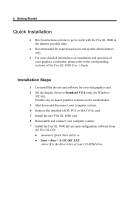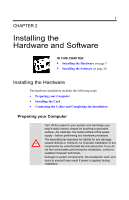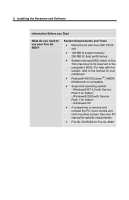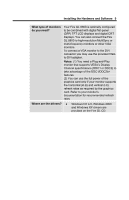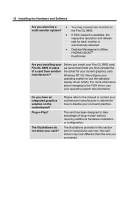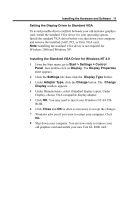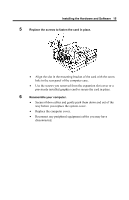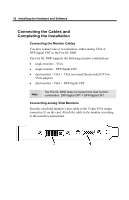HP Workstation x2000 ATI Fire GL 8800 graphics card user guide - Page 15
Installing the Standard VGA Driver for Windows NT 4.0, Setting the Display Driver to Standard VGA
 |
View all HP Workstation x2000 manuals
Add to My Manuals
Save this manual to your list of manuals |
Page 15 highlights
Installing the Hardware and Software 11 Setting the Display Driver to Standard VGA To avoid possible driver conflicts between your old and new graphics card, install the standard VGA driver for your operating system. Install the standard VGA driver before you shut down your computer and remove the installed (AGP, PCI, or ISA) VGA card. Note: Installing the standard VGA driver is not required for Windows 2000 and Windows XP. Installing the Standard VGA Driver for Windows NT 4.0 1 From the Start menu, go to Start > Settings > Control Panel, then double-click on Display. The Display Properties sheet appears. 2 Click the Settings tab; then click the Display Type button. 3 Under Adapter Type, click the Change button. The Change Display window appears. 4 Under Manufacturers, select (Standard display types). Under Display, choose VGA compatible display adapter. 5 Click OK. You may need to insert your Windows NT 4.0 CDROM. 6 Click Close and OK as often as necessary to accept the changes. 7 Windows asks you if you want to restart your computer. Click No. 8 Shut down your computer. You are now ready to remove your old graphics card and install your new Fire GL 8800 card.