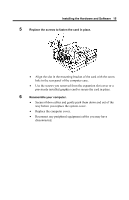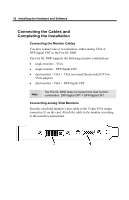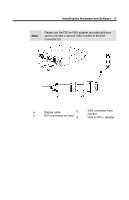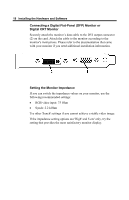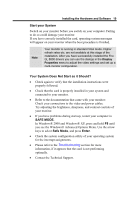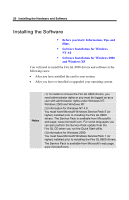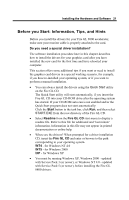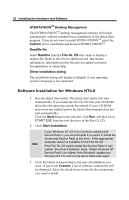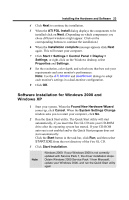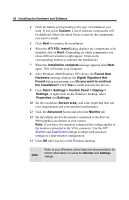HP Workstation x2000 ATI Fire GL 8800 graphics card user guide - Page 23
Start your System, Your System Does Not Start as it Should?, SAFE MODE, Enter
 |
View all HP Workstation x2000 manuals
Add to My Manuals
Save this manual to your list of manuals |
Page 23 highlights
Installing the Hardware and Software 19 Start your System Switch on your monitor before you switch on your computer. Failing to do so could damage your monitor. If you have correctly installed the card, operating system messages will appear on your monitor when the boot procedure is finished. Note Your monitor is running in standard VGA mode. Higher refresh rates etc. are not available at this stage of the installation. After you have successfully installed the Fire GL 8800 drivers you can use the dialogs in the Display Properties menu to adjust the video settings and set up a multi-monitor configuration. Your System Does Not Start as it Should? • Check again to verify that the installation instructions were properly followed. • Check that the card is properly installed in your system and connected to your monitor. • Refer to the documentation that came with your monitor: Check your connections to the video and power cables. Try adjusting the brightness, sharpness, and contrast controls of your monitor. • If you have problems during start-up, restart your computer in SAFE MODE. In Windows® 2000 and Windows® XP, press and hold F8 until you see the Windows® Advanced Options Menu. Use the arrow keys to select Safe Mode, and press Enter. • Check the system configuration utility of your operating system for the interrupt assignments. • Please refer to the Troubleshooting section for more information, if it appears that the card is not performing optimally. • Contact the Technical Support.