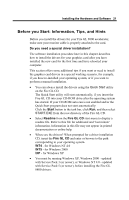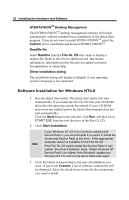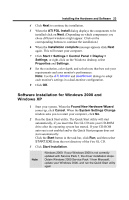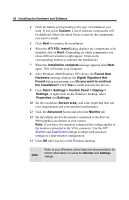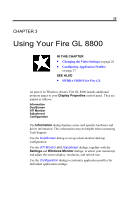HP Workstation x2000 ATI Fire GL 8800 graphics card user guide - Page 30
Changing the Video Settings, How to Switch to the Display Properties?, Setting Resolution
 |
View all HP Workstation x2000 manuals
Add to My Manuals
Save this manual to your list of manuals |
Page 30 highlights
26 Using Your Fire GL 8800 Changing the Video Settings The dialogs in the Display Properties menu allow setting and adjusting the video settings to best suit your specific requirements. How to Switch to the Display Properties? 1 Start Windows. 2 After Windows has finished booting, click Start > Settings > Control Panel. 3 Double-click the Display icon. The Display Properties window appears. Notes (1) You can also display the Display Properties window by right-clicking the Windows Desktop background and then selecting the Properties option from the pop-up menu. (2) Windows 2000 / Windows XP: Click the Advanced button in the Settings dialog to gain access to the Monitor, ATI Monitor, Adjustment, and DualScreen dialogs Setting Resolution, Color Depth and Refresh Rate Windows NT 4.0 1 Select the Settings dialog in the Display Properties window. 2 Set the resolution (Desktop Area), Color Palette and Refresh Frequency that best suit your requirements and your monitors' performance. Note: The resolution setting applies to both monitors, if you have two monitors connected to the Fire GL 8800.