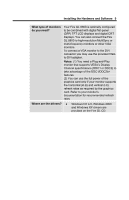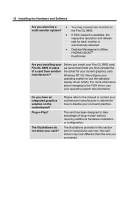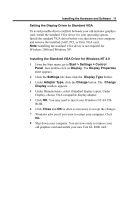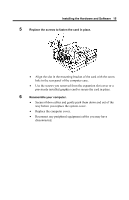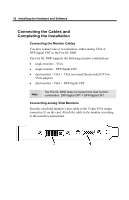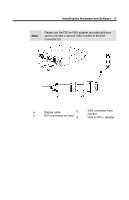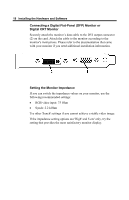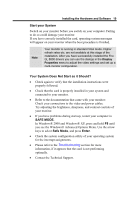HP Workstation x2000 ATI Fire GL 8800 graphics card user guide - Page 18
Insert the card into the AGP slot., Align the Fire GL 8800 with the AGP slot, and press it
 |
View all HP Workstation x2000 manuals
Add to My Manuals
Save this manual to your list of manuals |
Page 18 highlights
14 Installing the Hardware and Software 4 Insert the card into the AGP slot. Note: You can use the Fire GL 8800 in either AGP 2x/4x or AGP 2x slots. • Locate the AGP 2x/4x slot. Compare the expansion slots in your computer with the following illustration: • If necessary, remove the metal slot cover from the AGP slot. Save the screw to secure the graphics card later. • Align the Fire GL 8800 with the AGP slot, and press it in firmly until fully seated. 1 Fire GL 8800 card 2 AGP expansion slot AGP cards are designed to fit one way only. Be sure your card is properly aligned Grasp the card by the top edge and carefully seat it into the AGP slot. Be sure the metal contacts are completely pushed into the seat

14
Installing the Hardware and Software
4
Insert the card into the AGP slot.
Note:
You can use the Fire GL 8800 in either AGP 2x/4x or AGP 2x
slots.
•
Locate the AGP 2x/4x slot. Compare the expansion slots in
your computer with the following illustration:
•
If necessary, remove the metal slot cover from the AGP slot.
Save the screw to secure the graphics card later.
•
Align the Fire GL 8800 with the AGP slot, and press it in
firmly until fully seated.
1
Fire GL 8800 card
2
AGP expansion slot
AGP cards are designed to fit one way only. Be sure your card is
properly aligned
Grasp the card by the top edge and carefully seat it into the AGP slot.
Be sure the metal contacts are completely pushed into the seat