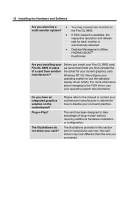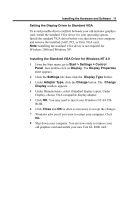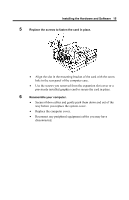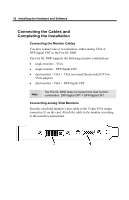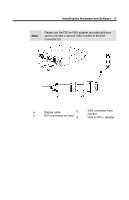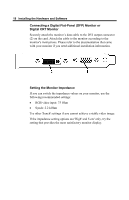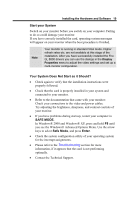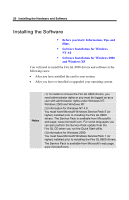HP Workstation x2000 ATI Fire GL 8800 graphics card user guide - Page 19
way before you replace the system cover., Replace the computer cover.
 |
View all HP Workstation x2000 manuals
Add to My Manuals
Save this manual to your list of manuals |
Page 19 highlights
Installing the Hardware and Software 15 5 Replace the screws to fasten the card in place. • Align the slot in the mounting bracket of the card with the screw hole in the rear panel of the computer case. • Use the screws you removed from the expansion slot cover or a previously installed graphics card to secure the card in place. 6 Reassemble your computer. • Secure ribbon cables and gently push them down and out of the way before you replace the system cover. • Replace the computer cover. • Reconnect any peripheral equipment cables you may have disconnected.

Installing the Hardware and Software
15
•
Align the slot in the mounting bracket of the card with the screw
hole in the rear panel of the computer case.
•
Use the screws you removed from the expansion slot cover or a
previously installed graphics card to secure the card in place.
•
Secure ribbon cables and gently push them down and out of the
way before you replace the system cover.
•
Replace the computer cover.
•
Reconnect any peripheral equipment cables you may have
disconnected.
5
Replace the screws to fasten the card in place
.
6
Reassemble your computer.