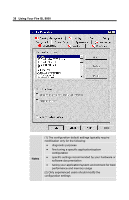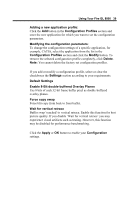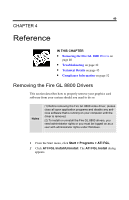HP Workstation x2000 ATI Fire GL 8800 graphics card user guide - Page 39
Monitor Tuning, Sync Polarity, Apply, Alt-U, Default, Using Your Fire GL 8800, Monitor 1, Notes
 |
View all HP Workstation x2000 manuals
Add to My Manuals
Save this manual to your list of manuals |
Page 39 highlights
Using Your Fire GL 8800 35 2 Monitor Tuning: Note Monitor Tuning is available only for VGA monitors. If you have two monitors connected to the Fire GL 8800: Monitor 1 is the monitor connected to the VGA connector, Monitor 2 is the VGA monitor connected to the DVI connector. • With the buttons in the Move and Size sections you can tune the position and size of the monitor's display for the indicated resolution and refresh rate Notes (1) Use the hardware setting controls on your monitor, if available, to adjust your display size or position - instead of the software controls in 'Adjustment - Monitor Tuning.' Check the documentation of your monitor for information on your monitor's hardware controls (2) Resizing the display slightly changes the actual refresh rate. If you operate a fixed-frequency monitor check the documentation of your monitor for information on refresh rate tolerances. • Sync Polarity: If you do not get a satisfactory display with the default sync polarity setting for the current resolution, you may try and change the settings. • Undo: Click this button to undo the last change you made (when you clicked Apply). If you have made a modification that causes your screen to go blank or to be unreadable, the keyboard shortcut for 'Undo' is Alt-U. • Default: Click this button to set the Monitor Tuning to the manufacturer's default settings.