HP Workstation x2000 ATI Fire GL 8800 graphics card user guide - Page 35
Selecting your Monitor
 |
View all HP Workstation x2000 manuals
Add to My Manuals
Save this manual to your list of manuals |
Page 35 highlights
Using Your Fire GL 8800 31 Selecting your Monitor 1 Windows NT 4.0: Select the ATI Monitor dialog in the Display Properties window. Windows 2000 / Windows XP: Select the ATI Monitor dialog via Display Properties > Settings > Advanced > ATI Monitor. Note In Windows 2000 / Windows XP the ATI Monitor dialog is not active - if you have only one monitor connected to the card - if you have disabled the secondary monitor in the DualScreen dialog. Use the Windows Monitor dialog (Display Properties > Settings > Advanced > (Windows) Monitor) to select your specific monitor. Use the Adjustment dialog (in Windows 2000 / Windows XP: Settings\Advanced\Adjustment) to adapt the display of the monitors connected to the Fire GL 8800.
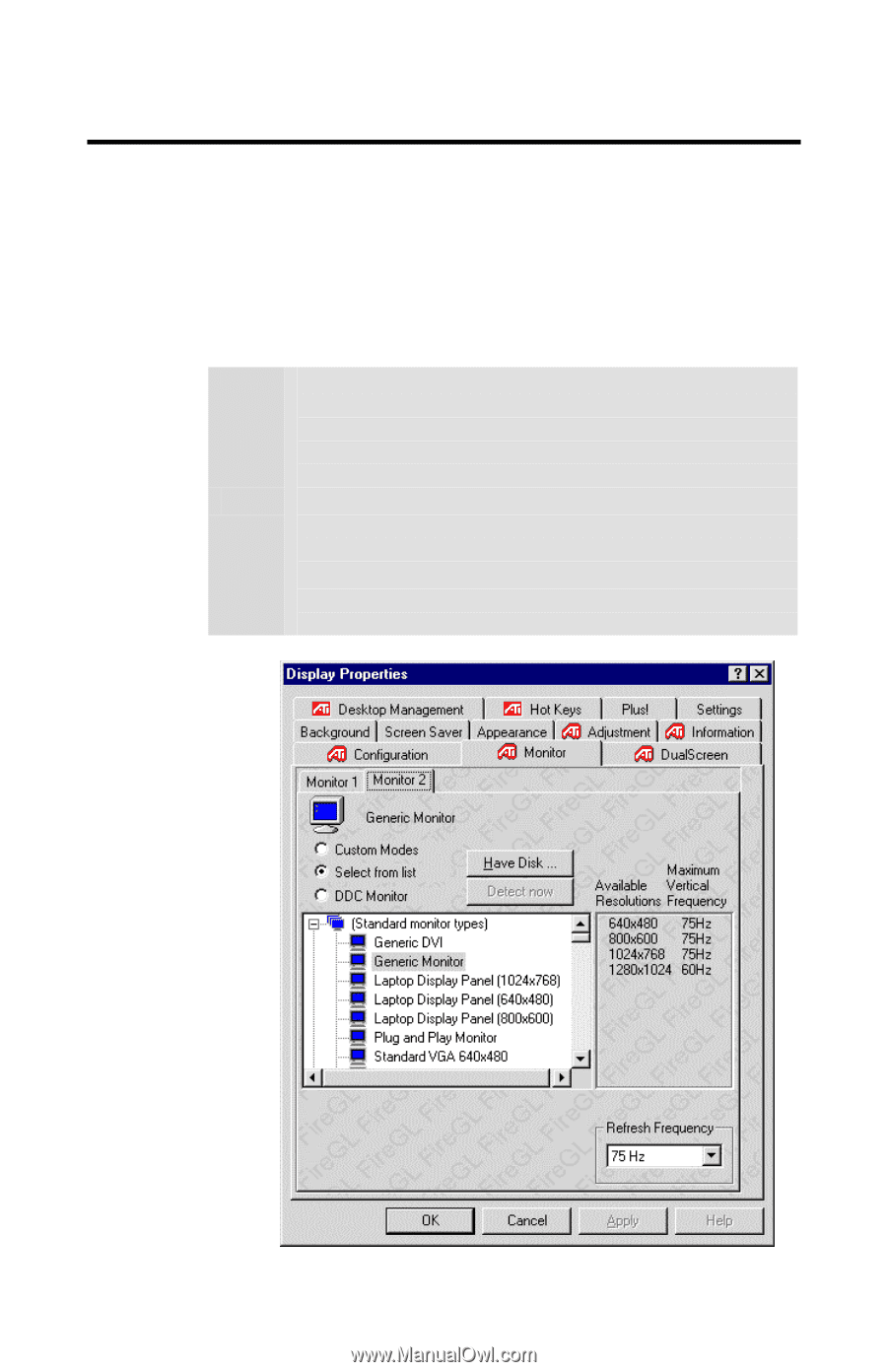
Using Your Fire GL 8800
31
Selecting your Monitor
1
Windows NT 4.0
: Select the
ATI Monitor
dialog in the
Display Properties
window.
Windows 2000 / Windows XP:
Select the
ATI Monitor
dialog
via
Display
Properties
>
Settings
>
Advanced
>
ATI
Monitor
.
Note
In Windows 2000 / Windows XP the
ATI Monitor
dialog is
not active
- if you have only one monitor connected to the card
- if you have disabled the secondary monitor in the
DualScreen
dialog.
Use the
Windows Monitor
dialog (
Display
Properties
>
Settings
>
Advanced
>
(Windows) Monitor
) to select
your specific monitor.
Use the
Adjustment
dialog (in Windows 2000 /
Windows XP:
Settings\Advanced\Adjustment
) to adapt
the display of the monitors connected to the Fire GL 8800.














