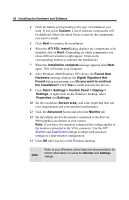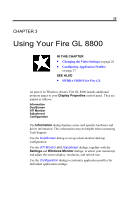HP Workstation x2000 ATI Fire GL 8800 graphics card user guide - Page 33
Use HydraVision for Placement, Extended Desktop Vertical
 |
View all HP Workstation x2000 manuals
Add to My Manuals
Save this manual to your list of manuals |
Page 33 highlights
Using Your Fire GL 8800 29 2 Select your Primary Monitor. The primary monitor is the left monitor or top monitor, respectively, of a multiple-monitor desktop. Monitor icon 1 is for the monitor connected to the VGA connector, monitor icon 2 is for the monitor connected to the DVI connector. 3 Select your Desktop Setup Select Disable Secondary Monitor if you want to work in single-monitor mode with the primary monitor. Select Clone Mode if you want the display of the primary monitor duplicated on the second monitor. Select Extended Desktop Horizontal if you want to see the left section of your display on the primary monitor and the right section on the second monitor. Select Extended Desktop Vertical if you want to see the upper section of your display on the primary monitor and the lower section on the second monitor. Note The Extended Desktop settings will deselect the hiding modes that the computer cannot display option in the Monitor panel. Do not reset this option manually if you have an Extended Desktop enabled. 4 Select the Window Placement settings Check Use HydraVision for Placement to define your window placement with the HYDRAVISION™ desktop management software. Note HYDRAVISION™ installation is an option of the video driver installation and may not be automatically installed on your system. Fullscreen Select if you want a full screen window displayed On all monitors, or only on the Current monitor - that is the monitor where your mouse cursor currently is.