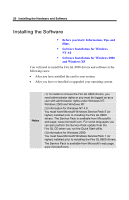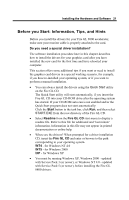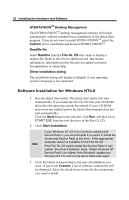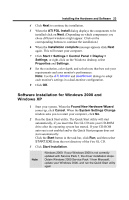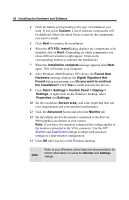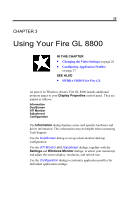HP Workstation x2000 ATI Fire GL 8800 graphics card user guide - Page 29
Using Your Fire GL 8800
 |
View all HP Workstation x2000 manuals
Add to My Manuals
Save this manual to your list of manuals |
Page 29 highlights
25 CHAPTER 3 Using Your Fire GL 8800 IN THIS CHAPTER Changing the Video Settings on page 26 Configuring Application Profiles on page 37 SEE ALSO HYDRAVISION for Fire GL As part of its Windows drivers, Fire GL 8800 installs additional property pages to your Display Properties control panel. They are named as follows. Information DualScreen ATI Monitor Adjustment Configuration The Information dialog displays some card-specific hardware and driver information. This information may be helpful when contacting Tech Support. Use the DualScreen dialog to set up a dual-monitor desktop configuration. Use the ATI Monitor and Adjustment dialogs, together with the Settings and Windows Monitor dialogs, to select your monitor(s) and adjust the screen display, resolution, and refresh rate. Use the Configuration dialog to customize application profiles for individual application settings.