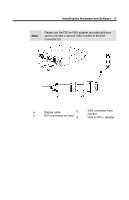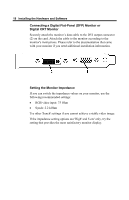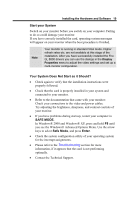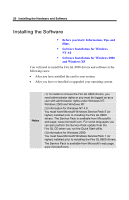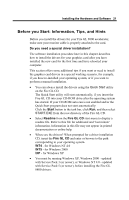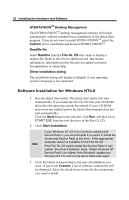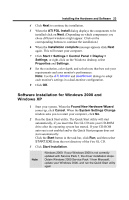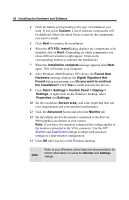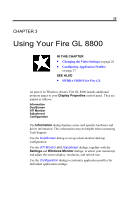HP Workstation x2000 ATI Fire GL 8800 graphics card user guide - Page 26
Software Installation for Windows NT4.0, HYDRAVISION, Desktop Management, Custom, ReadMe file, Readme
 |
View all HP Workstation x2000 manuals
Add to My Manuals
Save this manual to your list of manuals |
Page 26 highlights
22 Installing the Hardware and Software HYDRAVISIONTM Desktop Management The HYDRAVISIONTM desktop management software will install automatically with the standard driver installation of the Quick Start program. If you do not want to install HYDRAVISIONTM select the Custom driver installation and deselect HYDRAVISIONTM. ReadMe file Select Readme from the Fire GL CD start menu to display a readme file. Refer to this file for additional and 'last minute' information. Information in this file may not appear in printed documentation or online help. Driver installation dialog The installation dialog will display in English if your operating system's language is not supported. Software Installation for Windows NT4.0 1 Run the Quick Start utility. The Quick Start utility will start automatically, if you insert the Fire GL CD into your CD-ROM drive after the operating system has started. If your CD-ROM auto-run is not enabled and/or the Quick Start program does not start automatically: Click the Start button in the task bar, click Run, and then select START.EXE from the root directory of the Fire GL CD. 2 Click Start Installation. Note If your Windows NT 4.0 is not correctly updated with Service Pack 5, you are prompted if you want to install the drivers and Service Pack at this time - if the appropriate language version is available on the Fire GL CD. If the Fire GL CD cannot install the Service Pack to your system, the driver installation stops. Obtain Windows NT Service Pack 5 (or higher) from Microsoft, update your Windows NT 4.0, and run the Quick Start utility again 3 Click the button corresponding to the type of installation you want. If you select Custom, a list of software components will be displayed. Select the check boxes to specify the components you want to install.