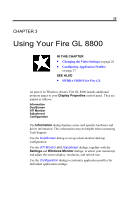HP Workstation x2000 ATI Fire GL 8800 graphics card user guide - Page 34
Windows, Unchanged, Reports, Apply, DualScreen, Settings\Advanced\ATI Monitor
 |
View all HP Workstation x2000 manuals
Add to My Manuals
Save this manual to your list of manuals |
Page 34 highlights
30 Using Your Fire GL 8800 Windows Select how you want to display sizeable windows that normally appear in the middle of the screen: • Unchanged, or • Moved fully to that monitor where the top left corner of the window is. Reports Select a monitor where you want to display Windows messages that normally display in the middle of the screen. This keeps the screen area of the other monitor free for your work. You may alternatively opt for displaying the reports Unchanged. 5 Click the Apply or OK button to enable your DualScreen settings. Notes (1) Both monitors will operate with the same resolution. Check the documentation of your monitors and make sure that each monitor supports your resolution and refresh rate setting. (2) The Settings dialog will display the corresponding DualScreen resolution. For example, 1024x768 is a single-screen resolution, using only one monitor. 2048x768 indicates the same resolution for Extended Desktop Horizontal using both monitors, and 1024x1536 indicates the same resolution for Extended Desktop Vertical using both monitors (3) Refer to your Windows online help and documentation for further information on using the Settings dialog. (4) Use the ATI Monitor dialog (in Windows 2000: Settings\Advanced\ATI Monitor) to select and set your specific monitor(s). Use the Adjustment dialog (in Windows 2000 / Windows XP: Settings\Advanced\Adjustment) to adapt the display of the monitors connected to the Fire GL 8800.