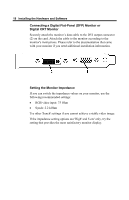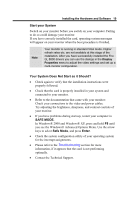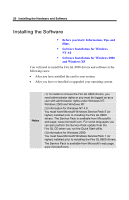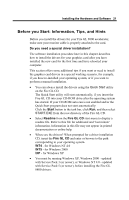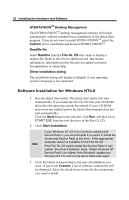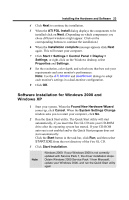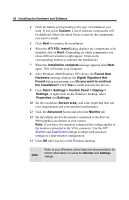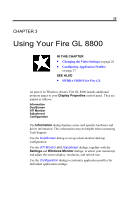HP Workstation x2000 ATI Fire GL 8800 graphics card user guide - Page 27
Software Installation for Windows 2000 and Windows XP
 |
View all HP Workstation x2000 manuals
Add to My Manuals
Save this manual to your list of manuals |
Page 27 highlights
Installing the Hardware and Software 23 4 Click Next to continue the installation. 5 When the ATI FGL Install dialog displays the components to be installed click on Next. (Depending on which components you chose different windows might appear. Click on the corresponding buttons to continue the installation.) 6 When the Installation complete message appears click Next again. This will restart your computer. 7 Click Start > Settings > Control Panel > Display > Settings, or right-click on the Windows desktop, select Properties and Settings. 8 Set the resolution, color depth, and refresh rate that best suit your requirements and your monitor's performance. Note: Use the ATI Monitor and DualScreen dialogs to adapt each monitor's settings in a dual-monitor configuration. 9 Click OK. Software Installation for Windows 2000 and Windows XP 1 Start your system. When the Found New Hardware Wizard comes up, click Cancel. When the System Settings Change window asks you to restart your computer, click No. 2 Run the Quick Start utility. The Quick Start utility will start automatically, if you insert the Fire GL CD into your CD-ROM drive after the operating system has started. If your CD-ROM auto-run is not enabled and/or the Quick Start program does not start automatically: Click the Start button in the task bar, click Run, and then select START.EXE from the root directory of the Fire GL CD. 3 Click Start Installation. Note Windows 2000: If your Windows 2000 is not correctly updated with Service Pack 1, the driver installation stops. Obtain Windows 2000 Service Pack 1 from Microsoft, update your Windows 2000, and run the Quick Start utility again