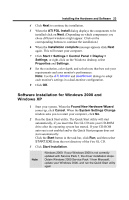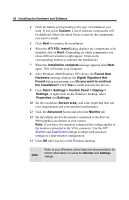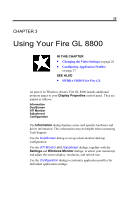HP Workstation x2000 ATI Fire GL 8800 graphics card user guide - Page 32
Setting a DualScreen Configuration, Windows NT 4.0, Windows 2000 / Windows XP
 |
View all HP Workstation x2000 manuals
Add to My Manuals
Save this manual to your list of manuals |
Page 32 highlights
28 Using Your Fire GL 8800 Setting a DualScreen Configuration Note For settings in the DualScreen dialog you need the following: - Two monitors connected to the card - Both monitors switched on when you start your computer 1 Windows NT 4.0: Select the DualScreen dialog in the Display Properties window. Windows 2000 / Windows XP: Select the DualScreen dialog via Display Properties > Settings > Advanced > DualScreen. Refer to the context sensitive online help for more information on setting up your DualScreen configuration.

28
Using Your Fire GL 8800
Setting a DualScreen Configuration
1
Windows NT 4.0
: Select the
DualScreen
dialog in the
Display Properties
window.
Windows 2000 / Windows XP:
Select the
DualScreen
dialog
via
Display
Properties
>
Settings
>
Advanced
>
DualScreen
.
Refer to the context sensitive online help for more information on
setting up your DualScreen configuration.
Note
For settings in the
DualScreen
dialog you need the
following:
- Two monitors connected to the card
- Both monitors switched on when you start your
computer