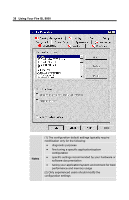HP Workstation x2000 ATI Fire GL 8800 graphics card user guide - Page 37
Apply, Click the, button to enable your monitor settings.
 |
View all HP Workstation x2000 manuals
Add to My Manuals
Save this manual to your list of manuals |
Page 37 highlights
Using Your Fire GL 8800 33 Select from list (continued) If the list does not display your monitor type and you have a disk from the monitor manufacturer, use the Have Disk button to import the monitor information to the internal monitor list. • Click the Have Disk button, insert the disk, and select the directory or file containing information about your monitor. • Then select your monitor and click the Apply or OK button. • Click the Display FireGL Monitor List button to switch the displayed monitor list back from the manufacturer's disk to the internal monitor list.. DDC Monitor Select this option and click the Apply or OK button if you want the driver to automatically decode the monitor's DDC (Display Data Channel) information on each reboot or Windows start. To detect a new DDC monitor immediately, click the Detect now button. An error message will be displayed if the connected monitor does not support DDC Refresh Frequency for Monitor 2 - the monitor connected to the DVI connector only. Select the desired refresh rate. All refresh rates supported by the monitor for the currently selected resolution are displayed. NOTE: Use the Settings or (Windows) Monitor dialogs of the Display Properties to set the refresh rate for Monitor 1 - the monitor connected to the VGA connector 4 Click the Apply or OK button to enable your monitor settings.