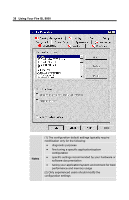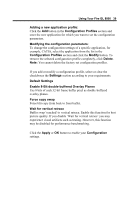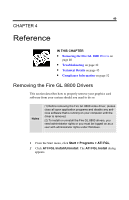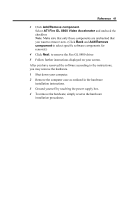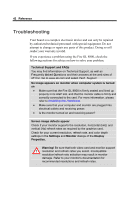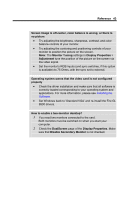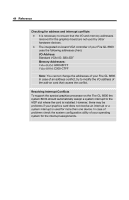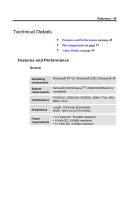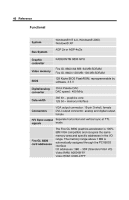HP Workstation x2000 ATI Fire GL 8800 graphics card user guide - Page 45
Add/Remove component, ATI Fire GL 8800 Video Accelerator, Add/Remove, component
 |
View all HP Workstation x2000 manuals
Add to My Manuals
Save this manual to your list of manuals |
Page 45 highlights
Reference 41 3 Click Add/Remove component. Select ATI Fire GL 8800 Video Accelerator and uncheck the checkbox Note: Make sure that only those components are unchecked that you want to remove now. (Click Back and Add/Remove component to select specific software components for removal.) 4 Click Next. to remove the Fire GL 8800 driver 5 Follow further instructions displayed on your screen. After you have removed the software according to the instructions, you may remove the hardware. 1 Shut down your computer. 2 Remove the computer case as outlined in the hardware installation instructions. 3 Ground yourself by touching the power supply box. 4 To remove the hardware, simply reverse the hardware installation procedures.

Reference
41
3
Click
Add/Remove component
.
Select
ATI Fire GL 8800 Video Accelerator
and uncheck the
checkbox
Note
: Make sure that only those components are unchecked that
you want to remove now. (Click
Back
and
Add/Remove
component
to select specific software components for
removal.)
4
Click
Next
. to remove the Fire GL 8800 driver
5
Follow further instructions displayed on your screen.
After you have removed the software according to the instructions,
you may remove the hardware.
1
Shut down your computer.
2
Remove the computer case as outlined in the hardware
installation instructions.
3
Ground yourself by touching the power supply box.
4
To remove the hardware, simply reverse the hardware
installation procedures.