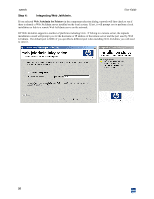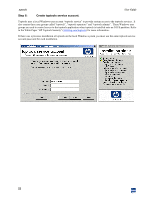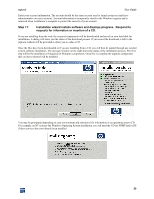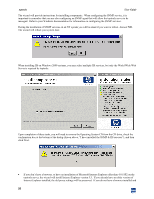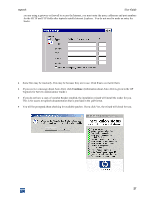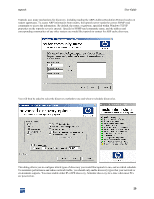HP XM600 hp toptools 5.5 device manager, user's guide - Page 24
Step 8., Select the toptools program folder., Step 9, License agreement and warranty., Step 10,
 |
View all HP XM600 manuals
Add to My Manuals
Save this manual to your list of manuals |
Page 24 highlights
toptools Step 8. Select the toptools program folder. User Guide Step 9: License agreement and warranty. Software license and warranty notices will be displayed. Clicking Yes will indicate that you have read and accept the terms. Step 10: Enable auto-logon feature. The auto-logon feature allows the installation wizard to reduce the amount of interaction required during installation on NT systems by automatically logging back into the system following a required reboot. This is not required on Windows 2000 systems. 24

toptools
User Guide
24
Step 8.
Select the toptools program folder.
Step 9:
License agreement and warranty.
Software license and warranty notices will be displayed. Clicking Yes will indicate that you have read and accept
the terms.
Step 10:
Enable auto-logon feature.
The auto-logon feature allows the installation wizard to reduce the amount of interaction required during installation
on NT systems by automatically logging back into the system following a required reboot. This is not required on
Windows 2000 systems.