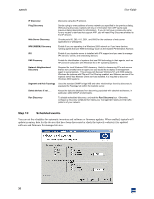HP XM600 hp toptools 5.5 device manager, user's guide - Page 35
The Device Selector
 |
View all HP XM600 manuals
Add to My Manuals
Save this manual to your list of manuals |
Page 35 highlights
toptools Buttons: User Guide Home Devices Maps Alerts Inventory Performance Policies Settings Help Select the toptools Home page, or pages describing the features of each of the installed toptools components, such as HP Toptools for Hubs & Switches. Display the Device Selector with a specific tab (or page) in focus. View Topology maps created by HP Toptools for Hubs & Switches. View and configure Alert Management. Generate and view reports. View and configure HP Toptools for Hubs & Switches traffic monitoring or System Performance Advisor. Configure network policy management using HP Toptools for Hubs & Switches. Configure toptools services. Access the online Help system. When you select actions in toptools, the resulting dialog or information is usually displayed within the main window, such as when you display the Home page. An icon is displayed on the Alerts button to show the highest severity alert within the Alert Log. The Device Selector As toptools discovers your network and its resources, it stores this data in the toptools database, MEDS. The Device Selector provides a friendly interface that allows you to take actions on the discovered devices and to view the data toptools has gathered about them. The Device Selector is one of the few tools within the toptools console that can be displayed in a separate window. To disable this feature, uncheck the box at the bottom of the dialog "Always open in a separate window". By disabling this feature, the Device Selector will appear within the main window. The Device Selector offers four tabs (pages) that provide different views of the information contained in MEDS. 35