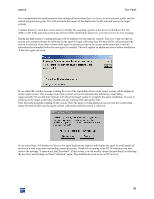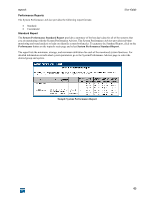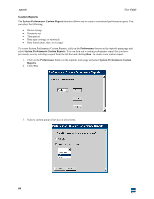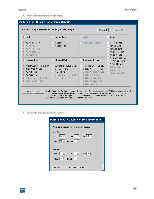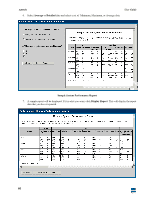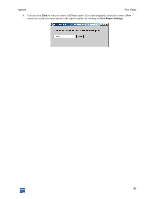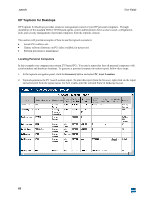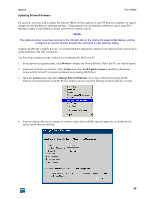HP XM600 hp toptools 5.5 device manager, user's guide - Page 64
System Performance Custom Reports, Performance, System Performance Custom, Reports
 |
View all HP XM600 manuals
Add to My Manuals
Save this manual to your list of manuals |
Page 64 highlights
toptools User Guide Custom Reports The System Performance Custom Reports function allows you to create a customized performance report. You can select the following: • Device Group • Parameter set • Time period • Data type (average or itemized) • Data format (min, max, or average) To access System Performance Custom Reports, click on the Performance button on the toptools main page and select System Performance Custom Reports. You can then run a custom performance report that you have previously save by selecting a report from the list box and clicking Run. To create a new custom report: 1. Click on the Performance button on the toptools main page and select System Performance Custom Reports. 2. Click New. 3. Select a custom group of devices or all systems. 64