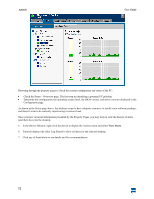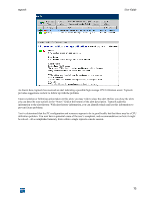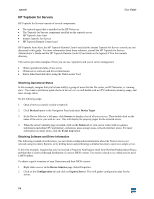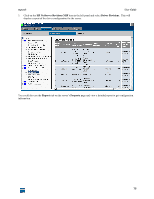HP XM600 hp toptools 5.5 device manager, user's guide - Page 77
Status, Hard Disk, Locate
 |
View all HP XM600 manuals
Add to My Manuals
Save this manual to your list of manuals |
Page 77 highlights
toptools User Guide 3. When the server's identity page is loaded, click on the Status tab. To verify the alert, click the Hard Disk Status button to see on which drive the alert has occurred. Upon identifying the failed drive, click on the ALARM link to view the failure message for that drive (see next figure). The Disk Drive Wizard displays information about the alert and provides tools to solve the problem. To assist the onsite technician in locating and replacing the correct drive, click the Locate button to access the options to flash the LEDs of the selected drive. 77

toptools
User Guide
77
3.
When the server's identity page is loaded, click on the
Status
tab. To verify the alert, click the
Hard Disk
Status
button to see on which drive the alert has occurred.
Upon identifying the failed drive, click on the ALARM link to view the failure message for that drive (see next
figure).
The Disk Drive Wizard displays information about the alert and provides tools to solve the problem. To assist the
onsite technician in locating and replacing the correct drive, click the
Locate
button to access the options to flash the
LEDs of the selected drive.