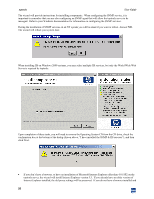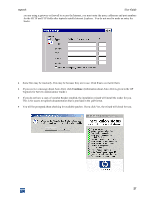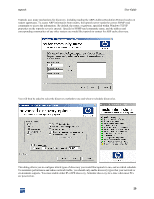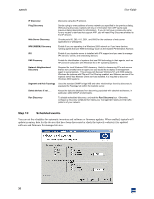HP XM600 hp toptools 5.5 device manager, user's guide - Page 31
Step 14, Complete installation and reboot.
 |
View all HP XM600 manuals
Add to My Manuals
Save this manual to your list of manuals |
Page 31 highlights
toptools User Guide Step 14: Complete installation and reboot. At this point you can review the readme file (recommended), and have the toptools services started. If your system requires a final reboot before starting toptools, you will be prompted. Upon completion of the installation process, you will need to: • Add users to the toptools groups to enable access to the toptools application. • Open a toptools console to verify success using the new shortcut placed on the Desktop. If you configured Advanced Settings during installation and disabled discovery, you will need to manually start discovery to populate the database. • For a quick overview of navigating the toptools console interface, click "Guided Tour" on the toptools Home page. To open a toptools console immediately following installation, log into the toptools server console as a local Administrator, a Domain Admin, or as the toptools User (or whichever account you specified during the installation process). Double-click the toptools shortcut placed on the desktop. To setup or enable toptools console sessions from additional stations in your network, refer to the instructions provided under Toptools Consoles earlier in this section for supported browsers and configurations. For information on configuring toptools security, refer to the White Paper "Toptools Security" and the online Help topics Security and User Roles. Information about using toptools applications is provided in the next sections of this guide. You may also refer to the toptools online Help that is available from within the toptools. To access the toptools online Help system, click the Help button at the bottom of the toptools navigation panel. 31