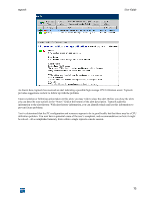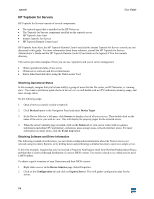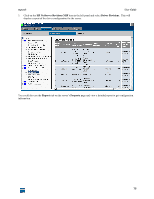HP XM600 hp toptools 5.5 device manager, user's guide - Page 78
HP Toptools for Hubs and Switches
 |
View all HP XM600 manuals
Add to My Manuals
Save this manual to your list of manuals |
Page 78 highlights
toptools User Guide HP Toptools for Hubs and Switches HP Toptools for Hubs & Switches is a component installed during installation of the toptools server that provides extensive management control of your HP ProCurve and AdvanceStack networking products, and adds network management applications that help you monitor and plan your network and define network policies. This section provides examples of how HP Toptools for Hubs & Switches can be used to perform the following management tasks: • Display and manage network topology maps • Monitor network traffic levels For more information about using HP Toptools for Hubs & Switches, refer to the Hubs and Switches User Guide in the manuals directory of the toptools CD. Displaying Topology Maps When toptools is started, the discovery process discovers the devices on your network. This information is used by the topology process to create network topology maps. Two maps are created automatically: • A map showing bridges, switches and segments • A map showing the entire network. - NOTE - Your hubs and switches must have their SNMP read and write communities set to 'public' for your devices to be mapped. Click on the Maps button in the Device Selector and select the option View Maps to display the Maps page. The Maps page lists maps that have been created based on the networks that have been discovered by toptools. The following information is provided for each map: Name Type Create Date View Owner Name of the map. Either a 'Network' or 'Segment' map. The date the map was created. The style of the map. For example, 'hierarchical'. System (default maps created) or the User Id of the person who created the map. Maps appear in the list only after topology is complete. If you want the map to display in a separate browser window, check the Map in Separate Window box. When you double-click on a map in the list, a new browser window opens displaying the map. Click the Full Network button to generate a map of the entire network. Select the Delete button to remove a map from the list and the map file on the server. It may take a minute for the map list to refresh and reflect the deletion. 78