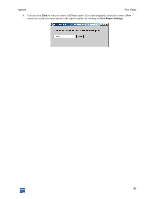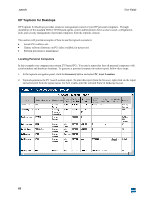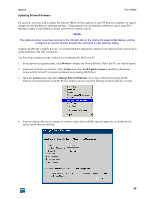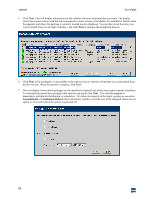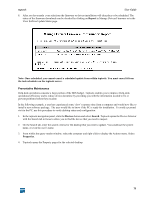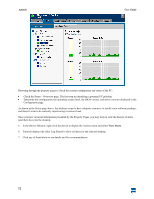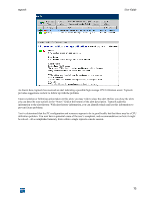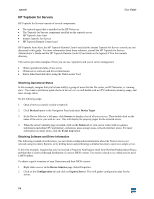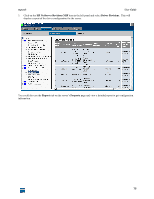HP XM600 hp toptools 5.5 device manager, user's guide - Page 72
View Alerts
 |
View all HP XM600 manuals
Add to My Manuals
Save this manual to your list of manuals |
Page 72 highlights
toptools User Guide Browsing through the property pages to check the current configuration and status of the PC: • Check the Status - Overview page. The first step in identifying a potential PC problem. • Determine the configuration, the operating system level, the BIOS version, and driver versions displayed in the Configuration page. As shown in the Status page above, this desktop seems to have adequate resources to install a new software package, and doesn't seem to be currently experiencing a resource load. Once you have reviewed information presented by the Property Pages, you may wish to view the history of alerts (and their fixes) for the desktop: 5. In the Device Selector, right-click the device to display the Actions menu and select View Alerts. 6. Toptools displays the Alert Log filtered to show all alerts for the selected desktop. 7. Click any of listed alerts to see details and fix recommendations. 72