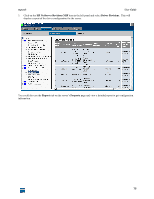HP XM600 hp toptools 5.5 device manager, user's guide - Page 80
Topology Map View
 |
View all HP XM600 manuals
Add to My Manuals
Save this manual to your list of manuals |
Page 80 highlights
toptools User Guide You can select what devices you would like displayed in your map: Switches Hubs All Nodes Maps for switches and bridges are automatically created. Maps for switches, bridges and hubs are automatically created. This is the default setting. Maps displaying all end nodes are automatically created. Using the Server Settings dialog, you may also choose the style of map layout that you prefer (Hierarchical, Circular, Symmetric, or Orthogonal), cluster size, and spacing. You must stop and restart services for new map settings to take effect. To start/stop toptools services, select the Settings button in the Navigation Panel and click on Toptools Services. Topology Map View Double-click on a map in the Map list to display a graphical view of the network. The IP subnet map shown above displays all of the segments and managed routers, switches and bridges that form the subnet boundaries. IPX managed bridges that are located in the source IP network are also displayed. To drill down to the end node level, double-click on a segment. 80