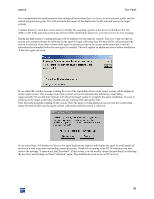HP XM600 hp toptools 5.5 device manager, user's guide - Page 57
Using the System Performance Advisor
 |
View all HP XM600 manuals
Add to My Manuals
Save this manual to your list of manuals |
Page 57 highlights
toptools User Guide Using the System Performance Advisor The System Performance Advisor is included in toptools. The System Performance Advisor can monitor CPU, memory, disk I/O, and hard disk utilization on computers running Windows NT, Windows 95, Windows 98 or Windows 2000 operating systems. Note: Monitored systems must be in the same domain as the toptools server. The System Performance Advisor uses agents on the monitored systems to collect information on the computer's subsystems. Periodically the System Performance Advisor on the toptools server collects the data obtained by the agents. The data is then available for display within toptools. You can set thresholds for critical parameters, generate alerts when the thresholds are exceeded, and create performance reports. In order for toptools to monitor NT or Windows 2000 systems: • The system must be NT 4.0 SP4 or higher • The toptools user must have administrator rights on the system to be monitored. In order for toptools to monitor Windows 95 or Windows 98 systems: • The system must have a DMI agent installed • Toptools discovery must have identified it as having DMI • On non-HP systems you must install the HPResMon agent in addition to the systems DMI agent A summary of group performance information is displayed as a color-coded graphic. The System Performance Advisor page displays a list of tabs with one tab for each custom group being monitored. You can click on a tab to select a Custom Group and display the performance of individual devices in the group. A pie chart indicator shows the percentage of devices in the Normal (Green), Warning (Yellow), Critical (Red), and Unknown (Gray) states for each group. (A device is considered critical if any of the monitored parameters is above the critical threshold.) NOTE: If the Toptools Hubs and Switches component is installed AND the Discovery setting, "Segment and Hub Topology" is enabled (select Settings, Discovery, Settings tab, and check Segment and Hub Topology) the NETWORKS tab will be available in the Custom Groups to Display button. In addition, Discovery must have run to completion in order to display performance information. 57