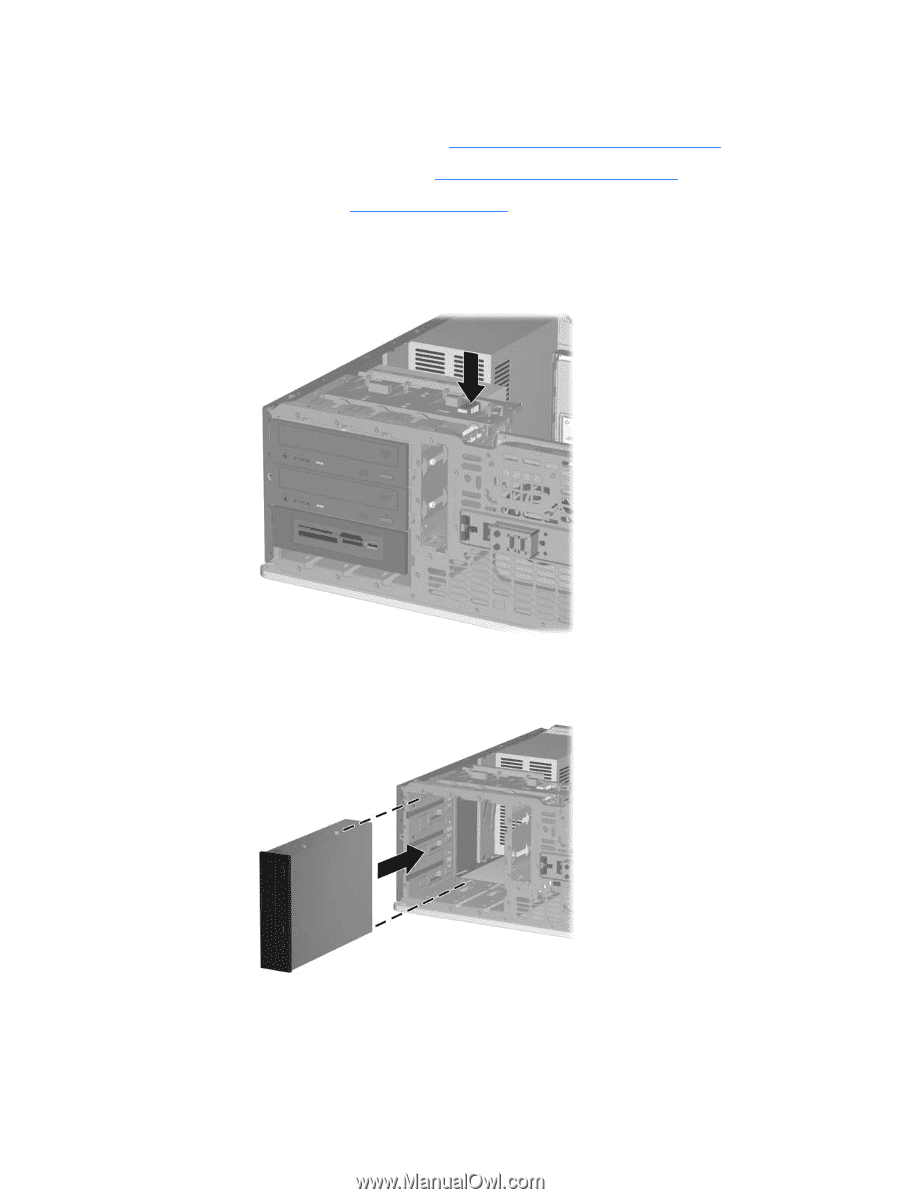HP dc73 Service Reference Guide - HP Compaq dc7800 Business PC - Page 115
Changing from a Desktop to a Minitower Configuration, Before you reinstall each drive into the chassis
 |
View all HP dc73 manuals
Add to My Manuals
Save this manual to your list of manuals |
Page 115 highlights
Changing from a Desktop to a Minitower Configuration 1. Prepare the computer for disassembly (Preparation for Disassembly on page 60). 2. Remove the computer access panel (Computer Access Panel on page 64). 3. Remove the front bezel (Front Bezel on page 65). 4. Disconnect all power and data cables from the back of the drives in the 5.25-inch drive bays. 5. To release the drives from the 5.25-inch drive bay, press down on the short yellow drivelock as shown. While pressing the drivelock, pull the drives out of the drive bay. 6. Before you reinstall each drive into the chassis, turn it so that it is in the same orientation as the internal 3.5-inch drive. The bottom of the drive should be parallel to the yellow drivelock. 7. Gently slide the drive into the uppermost available bay until it snaps into place. When the drive is properly inserted, the drivelock will secure it. Repeat this step for each drive. Changing from a Desktop to a Minitower Configuration 103