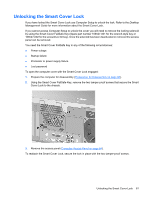HP dc73 Service Reference Guide - HP Compaq dc7800 Business PC - Page 78
Bezel Blanks
 |
View all HP dc73 manuals
Add to My Manuals
Save this manual to your list of manuals |
Page 78 highlights
Bezel Blanks 1. Prepare the computer for disassembly (Preparation for Disassembly on page 60). 2. Remove the access panel (Computer Access Panel on page 64). 3. Remove the front bezel (Front Bezel on page 65). 4. Gently pull the subpanel, with the bezel blanks secured in it, away from the front bezel, then remove the desired bezel blank. CAUTION: Hold the subpanel straight when pulling it away from the front bezel. Pulling the subpanel away at an angle could damage the pins that align it with the front bezel. To install a bezel blank, reverse the removal procedure. NOTE: When replacing the subpanel, ensure that the aligning pins and any remaining bezel blanks are in their proper orientation. The logo in the subpanel should be located at the bottom of the subpanel when properly oriented. 66 Chapter 7 Removal and Replacement Procedures Convertible Minitower (CMT) Chassis