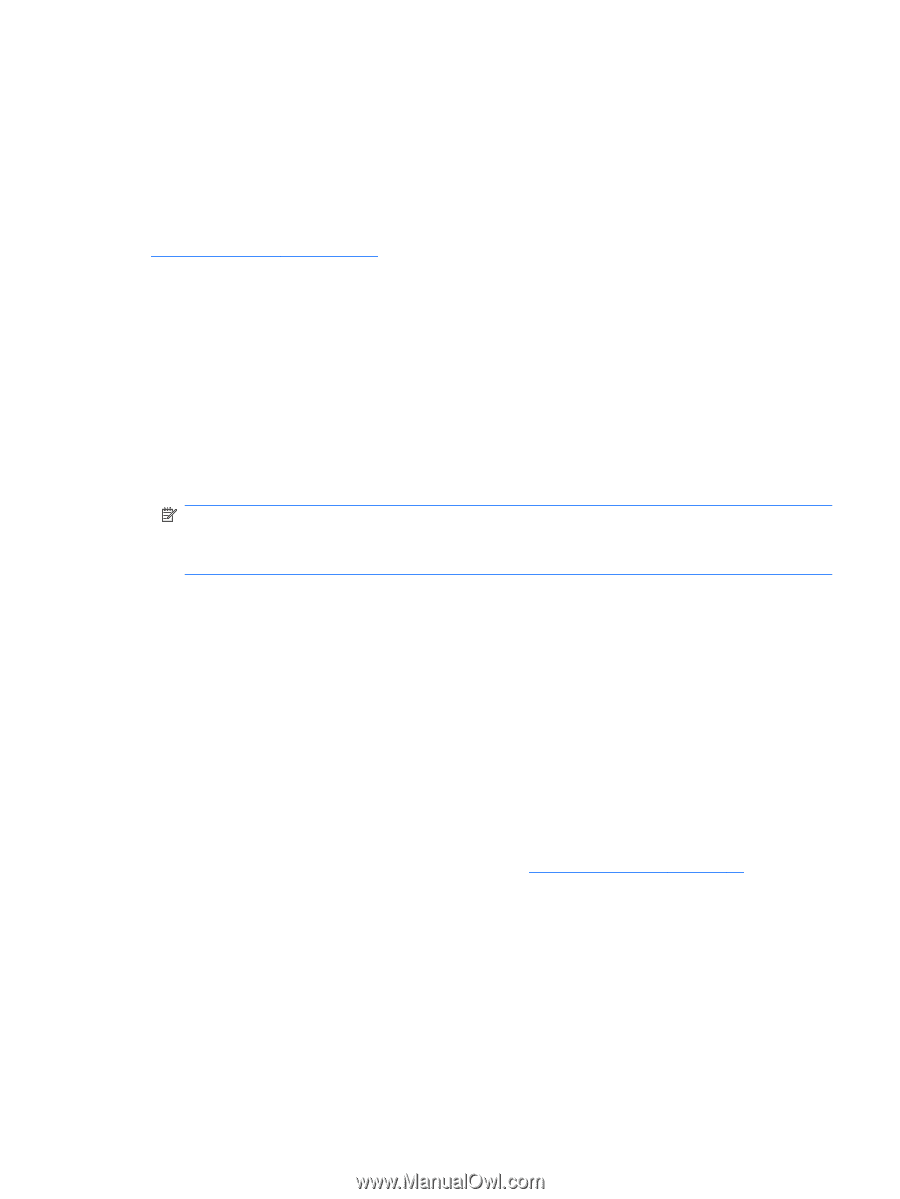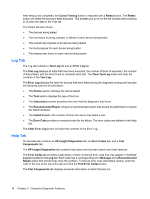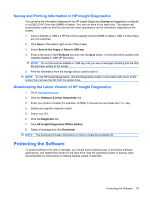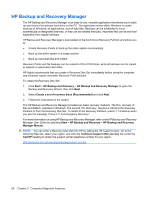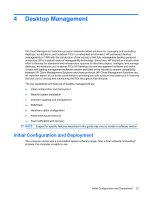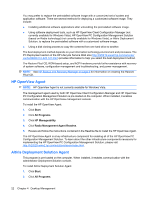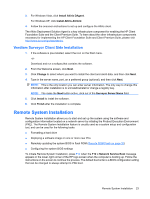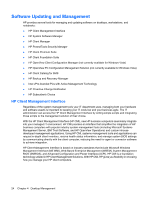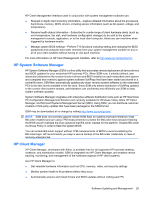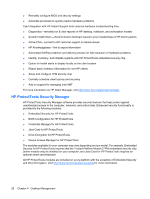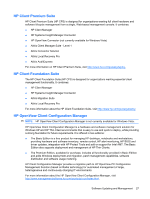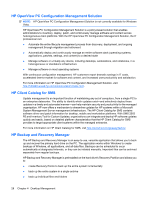HP dc73 Service Reference Guide - HP Compaq dc7800 Business PC - Page 35
Verdiem Surveyor Client Side Installation, Remote System Installation
 |
View all HP dc73 manuals
Add to My Manuals
Save this manual to your list of manuals |
Page 35 highlights
3. For Windows Vista, click Install Altiris DAgent. For Windows XP, click Install Altiris AClient. 4. Follow the onscreen instructions to set up and configure the Altiris client. The Altiris Deployment Solution Agent is a key infrastructure component for enabling the HP Client Foundation Suite and the Client Premium Suite. To learn about the other infrastructure components necessary for implementing the HP Client Foundation Suite and Client Premium Suite, please visit http://www.hp.com/go/easydeploy. Verdiem Surveyor Client Side Installation 1. If the software is pre-installed, select the icon on the Start menu. -orDownload and run a softpaq that contains the software. 2. From the Welcome screen, click Next. 3. Click Change to select where you want to install the client and client data, and then click Next. 4. Type in the server name, port, an a preferred group (optional), and then click Next. NOTE: This is the only location you can enter server information. The only way to change this information after installation is to uninstall/reinstall or change a registry key. NOTE: The make the Next button active, click out of the Surveyor Server Name field. 5. Click Install to install the software. 6. Click Finish after the installation is complete. Remote System Installation Remote System Installation allows you to start and set up the system using the software and configuration information located on a network server by initiating the Preboot Execution Environment (PXE). The Remote System Installation feature is usually used as a system setup and configuration tool, and can be used for the following tasks: ● Formatting a hard drive ● Deploying a software image on one or more new PCs ● Remotely updating the system BIOS in flash ROM (Remote ROM Flash on page 32) ● Configuring the system BIOS settings To initiate Remote System Installation, press F12 when the F12 = Network Service Boot message appears in the lower-right corner of the HP logo screen when the computer is booting up. Follow the instructions on the screen to continue the process. The default boot order is a BIOS configuration setting that can be changed to always attempt to PXE boot. Remote System Installation 23