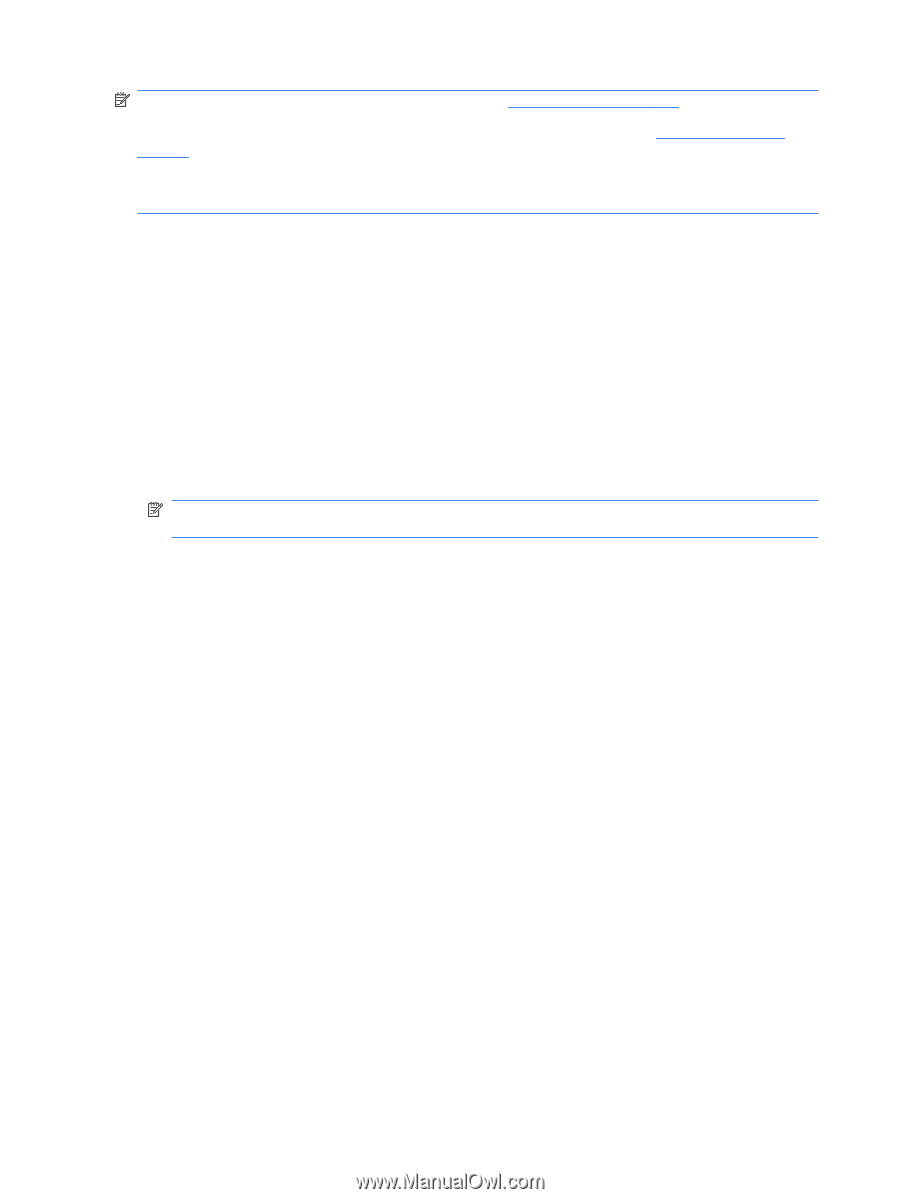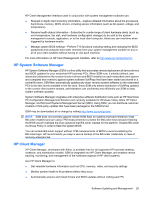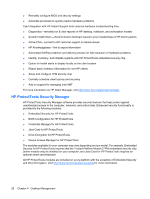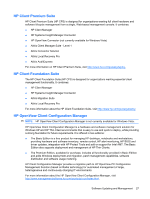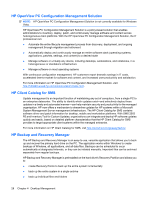HP dc73 Service Reference Guide - HP Compaq dc7800 Business PC - Page 42
This hot-key enters the Intel Management Engine BIOS Execution MEBx setup utility. This utility allows
 |
View all HP dc73 manuals
Add to My Manuals
Save this manual to your list of manuals |
Page 42 highlights
NOTE: For an overview of Intel vPro technology, visit http://www.intel.com/vpro. For HP-specific information on Intel vPro technology, see the white papers at http://www.hp.com/ support. Select your country and language, select See support and troubleshooting information, enter the model number of the computer, and press Enter. In the Resources category, click Manuals (guides, supplements, addendums, etc.). Under Quick jump to manuals by category, click White papers. On Intel vPro-branded PCs, available management technologies include the following: ● AMT ● ASF ● Virtualization Technology (VT) ASF and AMT may not be configured at the same time, but both are supported. To configure Intel vPro systems for AMT or ASF: 1. Turn on or restart the computer. If you are in Microsoft Windows, click Start > Shut Down > Restart. 2. As soon as the computer is turned on, press the hot key, Ctrl+P, when the monitor light turns green. NOTE: If you do not press Ctrl+P at the appropriate time, you must restart the computer and again press Ctrl+P when the monitor light turns green to access the utility. This hot-key enters the Intel Management Engine BIOS Execution (MEBx) setup utility. This utility allows the user to configure various aspects of the management technology. Configuration options include: ● ME Platform Configuration ◦ ME Platform State Control-enable/disable management engine ◦ ME Firmware Local Update-local enable/disable management of firmware updates ◦ LAN Controller-enable/disable integrated network controller ◦ ME Features Control-enable AMT, ASF, or none ◦ ME Power Control-configure management engine power policies ● Intel AMT Configuration ◦ Change AMT Password-required in order to configure AMT (the default password is admin) ◦ Host Name-allows administrator to assign a name to the client ◦ TCP/IP-allows administrator to assign an IP address or enable DHCP ◦ Provisioning Server-allows administrator to assign IP address of provisioning server ◦ Provision Model-allows administrator to configure either enterprise or SMB mode ◦ Set PID and PPS-allows administrator to provide pre-provisioning key (see HP's white paper, Intel vPro Provisioning) ◦ Un-Provision-allows administrator to reset AMT configuration to factory defaults 30 Chapter 4 Desktop Management