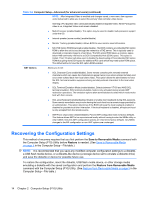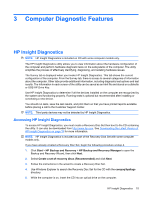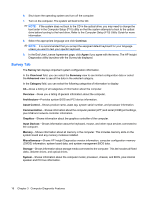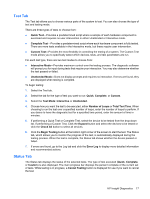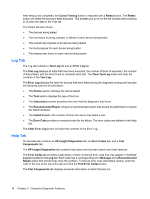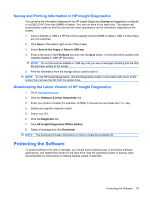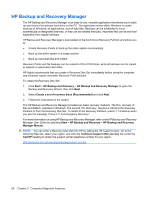HP dc73 Service Reference Guide - HP Compaq dc7800 Business PC - Page 27
Computer Diagnostic Features, HP Insight Diagnostics, Accessing HP Insight Diagnostics
 |
View all HP dc73 manuals
Add to My Manuals
Save this manual to your list of manuals |
Page 27 highlights
3 Computer Diagnostic Features HP Insight Diagnostics NOTE: HP Insight Diagnostics is included on CD with some computer models only. The HP Insight Diagnostics utility allows you to view information about the hardware configuration of the computer and perform hardware diagnostic tests on the subsystems of the computer. The utility simplifies the process of effectively identifying, diagnosing, and isolating hardware issues. The Survey tab is displayed when you invoke HP Insight Diagnostics. This tab shows the current configuration of the computer. From the Survey tab, there is access to several categories of information about the computer. Other tabs provide additional information, including diagnostic test options and test results. The information in each screen of the utility can be saved as an html file and stored on a diskette or USB HP Drive Key. Use HP Insight Diagnostics to determine if all the devices installed on the computer are recognized by the system and functioning properly. Running tests is optional but recommended after installing or connecting a new device. You should run tests, save the test results, and print them so that you have printed reports available before placing a call to the Customer Support Center. NOTE: Third party devices may not be detected by HP Insight Diagnostics. Accessing HP Insight Diagnostics To access HP Insight Diagnostics, you must create a Recovery Disc Set then boot to the CD containing the utility. It can also be downloaded from http://www.hp.com. See Downloading the Latest Version of HP Insight Diagnostics on page 19 for more information. NOTE: HP Insight Diagnostics is included as part of the Recovery Disk Set with some computer models only. If you have already created a Recovery Disc Set, begin the following procedure at step 4. 1. Click Start > HP Backup and Recovery > HP Backup and Recovery Manager to open the Backup and Recovery Wizard, then click Next. 2. Select Create a set of recovery discs (Recommended) and click Next. 3. Follow the instructions in the wizard to create a Recovery Disc Set. 4. Use Windows Explorer to search the Recovery Disc Set for the CD with the compaq\hpdiags directory. 5. While the computer is on, insert the CD into an optical drive on the computer. HP Insight Diagnostics 15