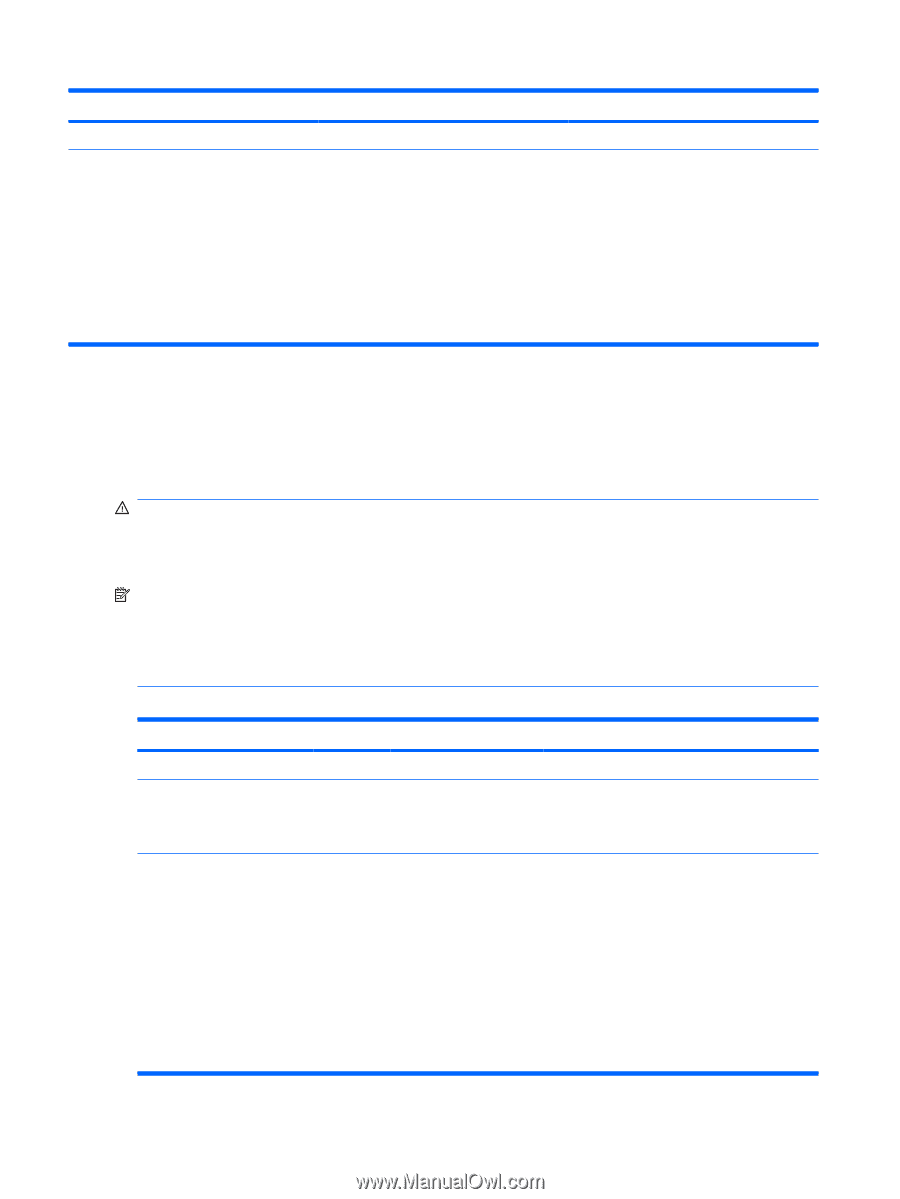HP dc73 Service Reference Guide - HP Compaq dc7800 Business PC - Page 224
Interpreting POST Diagnostic Front Panel LEDs and Audible Codes
 |
View all HP dc73 manuals
Add to My Manuals
Save this manual to your list of manuals |
Page 224 highlights
Table C-1 Numeric Codes and Text Messages (continued) Control panel message Description Parity Check 2 Parity RAM failure. System will not boot without fan CPU fan not installed or disconnected in VSFF chassis. Recommended action Run Computer Setup and Diagnostic utilities. 1. Remove the computer cover, press the power button, and see if the processor fan spins. If the processor fan is not spinning, make sure the fan's cable is plugged onto the system board header. Ensure the heatsink is properly seated and installed. 2. If the fan is plugged in and the heatsink is properly seated but the fan does not spin, then replace the heatsink-fan assembly. Interpreting POST Diagnostic Front Panel LEDs and Audible Codes This section covers the front panel LED codes as well as the audible codes that may occur before or during POST that do not necessarily have an error code or text message associated with them. WARNING! When the computer is plugged into an AC power source, voltage is always applied to the system board. To reduce the risk of personal injury from electrical shock and/or hot surfaces, be sure to disconnect the power cord from the wall outlet and allow the internal system components to cool before touching. NOTE: If you see flashing LEDs on a PS/2 keyboard, look for flashing LEDs on the front panel of the computer and refer to the following table to determine the front panel LED codes. Recommended actions in the following table are listed in the order in which they should be performed. Not all diagnostic lights and audible codes are available on all models. Table C-2 Diagnostic Front Panel LEDs and Audible Codes Activity Beeps Possible Cause Recommended Action Green Power LED On. Green Power LED flashes every two seconds. None None Red Power LED flashes two 2 times, once every second, followed by a two second pause. Beeps stop after fifth iteration but LEDs continue until problem is solved. Computer on. None Computer in Suspend to RAM mode (some models only) or normal Suspend mode. None required. Press any key or move the mouse to wake the computer. Processor thermal 1. protection activated: A fan may be blocked or not turning. 2. OR The heatsink/fan assembly is not properly 3. attached to the processor. Ensure that the computer air vents are not blocked and the processor cooling fan is running. Open hood, press power button, and see if the processor fan spins. If the processor fan is not spinning, make sure the fan's cable is plugged onto the system board header. If fan is plugged in, but is not spinning, then replace heatsink/fan assembly. 4. Contact an authorized reseller or service provider. 212 Appendix C POST Error Messages