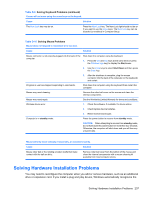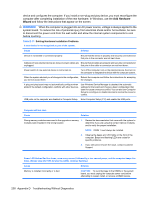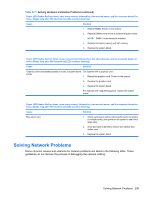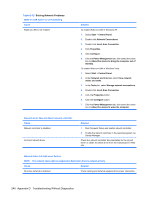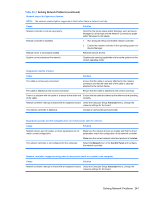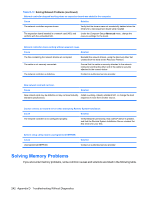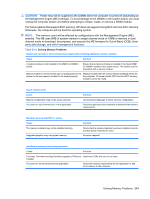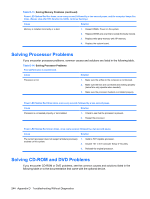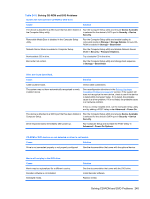HP dc73 Service Reference Guide - HP Compaq dc7800 Business PC - Page 252
Table D-12, Network and Internet
 |
View all HP dc73 manuals
Add to My Manuals
Save this manual to your list of manuals |
Page 252 highlights
Table D-12 Solving Network Problems Wake-on-LAN feature is not functioning. Cause Wake-on-LAN is not enabled. Solution To enable Wake-on-LAN in Windows XP: 1. Select Start > Control Panel. 2. Double-click Network Connections. 3. Double-click Local Area Connection. 4. Click Properties. 5. Click Configure. 6. Click the Power Management tab, then select the check box to Allow this device to bring the computer out of standby. To enable Wake-on-LAN in Windows Vista: 1. Select Start > Control Panel. 2. Under Network and Internet, select View network status and tasks. 3. In the Tasks list, select Manage network connections. 4. Double-click Local Area Connection. 5. Click the Properties button. 6. Click the Configure button. 7. Click the Power Management tab, then select the check box to Allow this device to wake the computer. Network driver does not detect network controller. Cause Network controller is disabled. Incorrect network driver. Solution 1. Run Computer Setup and enable network controller. 2. Enable the network controller in the operating system via Device Manager. Check the network controller documentation for the correct driver or obtain the latest driver from the manufacturer's Web site. Network status link light never flashes. NOTE: The network status light is supposed to flash when there is network activity. Cause Solution No active network is detected. Check cabling and network equipment for proper connection. 240 Appendix D Troubleshooting Without Diagnostics