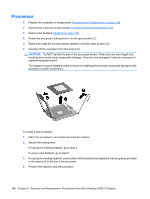HP dc73 Service Reference Guide - HP Compaq dc7800 Business PC - Page 202
After the battery has been replaced, reverse the disassembly procedure.
 |
View all HP dc73 manuals
Add to My Manuals
Save this manual to your list of manuals |
Page 202 highlights
CAUTION: Static electricity can damage the electronic components of the computer or optional equipment. Before beginning these procedures, ensure that you are discharged of static electricity by briefly touching a grounded metal object. 1. Prepare the computer for disassembly (Preparation for Disassembly on page 159). 2. Remove the computer access panel (Computer Access Panel on page 163). 3. Pull back on the clip (1) that holds the battery in place, then remove the battery (2). 4. Insert the new battery and position the clip back in place. 5. After the battery has been replaced, reverse the disassembly procedure. 6. Plug in the computer and turn on power to the computer. 7. Reset the date and time, your passwords, and any special system setups, using Computer Setup. Refer to the Computer Setup (F10) Utility Guide. 190 Chapter 9 Removal and Replacement Procedures Ultra-Slim Desktop (USDT) Chassis