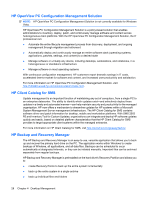HP dc73 Service Reference Guide - HP Compaq dc7800 Business PC - Page 45
Replicating the Setup, Copying to Single Computer
 |
View all HP dc73 manuals
Add to My Manuals
Save this manual to your list of manuals |
Page 45 highlights
To recover the system after it enters Boot Block Emergency Recovery Mode, complete the following steps: 1. Turn off the power. 2. Insert a CD or USB flash device containing the desired BIOS image file in the root directory. NOTE: The media must be formatted using the FAT12, FAT16, or FAT32 file system. 3. Turn on the computer. If no appropriate BIOS image is found, you will be prompted to insert media containing a BIOS image file. If the system successfully reprograms the ROM, the system will automatically power off. 4. Remove the removable media used to upgrade the BIOS. 5. Turn the power on to restart the computer. NOTE: BitLocker prevents Windows Vista from booting when a CD containing the BIOS image file is in an optical drive. If BitLocker is enabled, remove this CD before attempting to boot to Windows Vista. Replicating the Setup The following procedures give an administrator the ability to easily copy one setup configuration to other computers of the same model. This allows for faster, more consistent configuration of multiple computers. NOTE: Both procedures require a diskette drive or a supported USB flash media device, such as an HP Drive Key. Copying to Single Computer CAUTION: A setup configuration is model-specific. File system corruption may result if source and target computers are not the same model. For example, do not copy the setup configuration from a dc7xxx PC to a dx7xxx PC. 1. Select a setup configuration to copy. Turn off the computer. If you are in Windows, click Start > Shut Down > Shut Down. 2. If you are using a USB flash media device, insert it now. 3. Turn on the computer. 4. As soon as the computer is turned on, press F10 when the monitor light turns green to enter Computer Setup. Press Enter to bypass the title screen, if necessary. NOTE: If you do not press F10 at the appropriate time, you must restart the computer and again press F10 when the monitor light turns green to access the utility. 5. If you are using a diskette, insert it now. 6. Click File > Replicated Setup > Save to Removable Media. Follow the instructions on the screen to create the configuration diskette or USB flash media device. 7. Turn off the computer to be configured and insert the configuration diskette or USB flash media device. Replicating the Setup 33