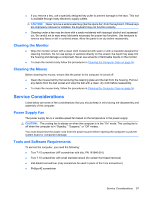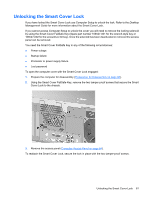HP dc73 Service Reference Guide - HP Compaq dc7800 Business PC - Page 73
Unlocking the Smart Cover Lock, Desktop, Management Guide
 |
View all HP dc73 manuals
Add to My Manuals
Save this manual to your list of manuals |
Page 73 highlights
Unlocking the Smart Cover Lock If you have locked the Smart Cover Lock use Computer Setup to unlock the lock. Refer to the Desktop Management Guide for more information about the Smart Cover Lock. If you cannot access Computer Setup to unlock the cover you will need to remove the locking solenoid by using the Smart Cover FailSafe Key (Spare part number 166527-001 for the wrench-style key or 166527-002 for the screwdriver bit key). Once the solenoid has been deactivated or removed the access panel can be removed. You need the Smart Cover FailSafe Key in any of the following circumstances: ● Power outage ● Startup failure ● Processor or power supply failure ● Lost password To open the computer cover with the Smart Cover Lock engaged: 1. Prepare the computer for disassembly (Preparation for Disassembly on page 60). 2. Using the Smart Cover FailSafe Key, remove the two tamper-proof screws that secure the Smart Cover Lock to the chassis. 3. Remove the access panel (Computer Access Panel on page 64). To reattach the Smart Cover Lock, secure the lock in place with the two tamper-proof screws. Unlocking the Smart Cover Lock 61