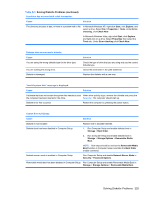HP dc73 Service Reference Guide - HP Compaq dc7800 Business PC - Page 234
Solving Power Problems
 |
View all HP dc73 manuals
Add to My Manuals
Save this manual to your list of manuals |
Page 234 highlights
Table D-1 Solving General Problems (continued) System does not power on and the LEDs on the front of the computer are not flashing. Cause Solution 3. Check that both power supply cables are properly connected to the system board. 4. Check to see if the 5V_aux light on the system board is turned on. If it is turned on, then replace the power button harness. 5. If the 5V_aux light on the system board is off, then replace the power supply. 6. Replace the system board. Solving Power Problems Common causes and solutions for power problems are listed in the following table. Table D-2 Solving Power Problems Power supply shuts down intermittently. Cause Solution Voltage selector switch on rear of computer chassis (some Select the proper AC voltage using the selector switch. models) not switched to correct line voltage (115V or 230V). Power supply will not turn on because of internal power supply Contact an authorized service provider to replace the power fault. supply. Computer powered off automatically and the Power LED flashes Red two times, once every second, followed by a two second pause, and the computer beeps two times. (Beeps stop after fifth iteration but LEDs continue flashing.) Cause Solution Processor thermal protection activated: A fan may be blocked or not turning. OR The heatsink is not properly attached to the processor. 1. Ensure that the computer air vents are not blocked and the processor cooling fan is running. 2. Open hood, press power button, and see if the processor fan spins. If the processor fan is not spinning, make sure the fan's cable is plugged onto the system board header. 3. If fan is plugged in, but is not spinning, then replace the heatsink/fan assembly. 4. Contact an authorized reseller or service provider. 222 Appendix D Troubleshooting Without Diagnostics