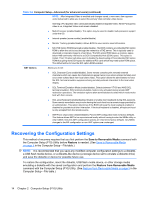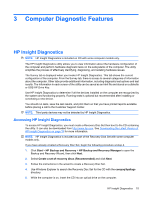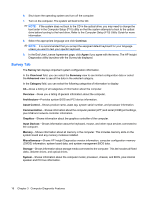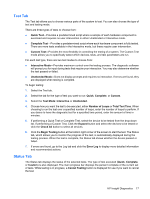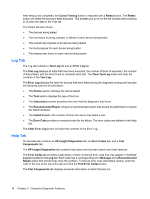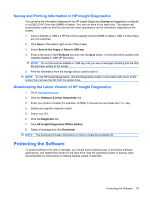HP dc73 Service Reference Guide - HP Compaq dc7800 Business PC - Page 26
Recovering the Configuration Settings, Save to Removable Media, Restore
 |
View all HP dc73 manuals
Add to My Manuals
Save this manual to your list of manuals |
Page 26 highlights
Table 2-6 Computer Setup-Advanced (for advanced users) (continued) NOTE: After Integrated Video is enabled and changes saved, a new menu item appears under Advanced to allow you to select the primary VGA controller video device. Inserting a PCI Express video card automatically disables Integrated Video. When PCI Express video is on, Integrated Video must remain disabled. ● Multi-Processor (enable/disable). This option may be used to disable multi-processor support under the OS. ● Internal speaker (some models) (enable/disable) ● Monitor Tracking (enable/disable). Allows BIOS to save monitor asset information. ● NIC PXE Option ROM Download (enable/disable). The BIOS contains an embedded NIC option ROM to allow the unit to boot through the network to a PXE server. This is typically used to download a corporate image to a hard drive. The NIC option ROM takes up memory space below 1MB commonly referred to as DOS Compatibility Hole (DCH) space. This space is limited. This F10 option will allow users to disable the downloading of this embedded NIC option ROM thus giving more DCH space for additional PCI cards which may need option ROM space. The default will be to have the NIC option-ROM-enabled. AMT Options Allows you to set: ● SOL Character Echo (enable/disable). Some remote consoles print remotely-entered characters which can cause the characters to appear twice (once when entered remotely and once when echoed back from local client video). This option allows the administrator to have the SOL terminal emulator suppress echoing remotely-entered characters to the local video display. ● SOL Terminal Emulation Mode (enable/disable). Selects between VT100 and ANSI SOL terminal emulation. SOL terminal emulation mode is only activated during remote AMT redirection operations. The emulation options allow administrators to select which mode works best with their console. ● SOL Local Keyboard (enable/disable). Disable or enable client keyboard during SOL sessions. Some remote remediation may involve having the local client boot a remote image provided by an administrator. This option determines if the BIOS will keep the local keyboard enabled or disabled for possible local client interaction. If the local keyboard is disabled, all keyboard input is only accepted from the remote source. ● AMT Force Unprovision (enable/disable). Forces AMT configuration back to factory defaults. This feature allows AMT to be unprovisioned locally without having to enter the MEBx utility or clear CMOS. Only the AMT configuration options are returned to factory defaults. Any MEBx changes to the ME configuration or non-AMT options are unchanged. Recovering the Configuration Settings This method of recovery requires that you first perform the Save to Removable Media command with the Computer Setup (F10) Utility before Restore is needed. (See Save to Removable Media on page 5 in the Computer Setup-File table.) NOTE: It is recommended that you save any modified computer configuration settings to a diskette, a USB flash media device, or a diskette-like device (a storage device set to emulate a diskette drive) and save the diskette or device for possible future use. To restore the configuration, insert the diskette, USB flash media device, or other storage media emulating a diskette with the saved configuration and perform the Restore from Removable Media command with the Computer Setup (F10) Utility. (See Restore from Removable Media on page 5 in the Computer Setup-File table.) 14 Chapter 2 Computer Setup (F10) Utility